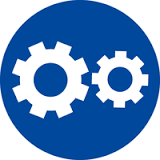Error-Windows Code 1330 or Win Verify Trust Code 266 with the Cabinet (.Cab) File or an Invalid Digital Signature
Overview
When you are installing a FARO device driver, whether by installing a specific FARO® driver .exe file or as part of installing FARO software, you may get Windows error 1330 or the winverify trust error code 266.
A file that is required cannot be installed because the cabinet file C:\Documents and settings \jiangadmin\....\data1.cab has an invalid digital signature. This may indicate that the cabinet file is corrupt. Error 266 was returned by winverify trust.
This error occurs because security options set by your IT department restrict installation of device drivers without a digital signature or with a digital signature cannot be recognized by the operating system. This can be corrected by changing the File Signature Verification options from Block to Warn or Ignore. How you do this is different depending on which operating system you are using.
Caution: Changing the File Signature Verification options should be done by a System Administrator or someone who understands the security impacts of making this change.
For Windows 7 and Greater
- From the Windows Start menu, in the Search field, type gpedit.msc.The Local Group Policy Editor window appears.
- In the Local Computer Policy tree in the left panel, under User Configuration, expand Administrative Templates > System, and select Driver Installation.
- In main panel, right-click select Code signing for device drivers and click Edit. The Code signing for device drivers window appears.
- Select Enable and in the Options pane drop down the list and select the option appropriate for you,
- Ignore directs the system to proceed with the installation even if it includes unsigned files. This setting enables software to install without being interrupted by a notification.
- Warn notifies the user that files are not digitally signed and lets the user decide whether to stop or to proceed with the installation and whether to permit unsigned files to be installed. This option is the default behavior for Windows. This setting provides more security control and may be better comply with most IT department security policies.
- Block directs the system to refuse to install unsigned files. As a result, the installation stops, and none of the file in the driver package are installed.
- Click Apply and then OK. Click X to close the Local Group Policy Editor window.
- Install the FARO software or FARO driver.
For Windows XP
- From the Windows Start menu, click Control Panel, Performance and Maintenance, and then click System.
- On the Hardware tab, click Driver Signing.
- Under File signature verification, click the option that best supports your IT departments security policies.
- Ignore directs the system to proceed with the installation even if it includes unsigned files. This setting enables software to install without being interrupted by a notification.
- Warn notifies the user that files are not digitally signed and lets the user decide whether to stop or to proceed with the installation and whether to permit unsigned files to be installed. This option is the default behavior for Windows. This setting provides more security control and may be better comply with most IT department security policies.
- Block directs the system to refuse to install unsigned files. As a result, the installation stops, and none of the file in the driver package are installed.
- Apply the changed setting. If you are a logged on as an Administrator or as a member of the Administrators group, under the Administrator option, click Apply setting as system default to apply the selected setting as the default for all users who log on to this computer.
- Install the FARO software or FARO driver.
Keywords
.cab file, installation error, FaroArm driver error