Release Notes for As-Built for Autodesk Revit
This article lists the Release Notes for each version of As-Built™ for Autodesk Revit® Software to date. The current version release notes are displayed at the top of the article. Previous revisions are contained in expanding sections below.
Navigating this article:
- Use the Table of Contents block in the upper right hand of this article to jump to a release.
- You can expand a version section by clicking the + button
- To search all versions, click the Expand All Versions button and then use the Ctrl+f search feature in your browser. Sections must be “expanded” to be searched.
As-Built for Autodesk Revit 2025 - What's New - June 2025
FARO® As-Built™ for Autodesk® Revit® provides quick and intuitive workflows for processing 3D laser scan data directly into Autodesk Revit using Revit objects and BIM models. It is the perfect complement for Revit users working with large point clouds and integrates seamlessly with the familiar Revit user interface. It features a wide range of evaluation tools for 3D laser scan data with customized commands for modeling and detailing BIM elements.
This software is applicable to various industry applications, including architecture, civil/survey, construction, facility management, historic preservation, mechanical, electrical, plumbing (MEP), and more.
This version supports the latest version of Revit 2026.
As part of FARO’s continuing commitment to deliver reliable and professional quality software, this version also includes a series of enhancements, improvements as well as fixes that address customer-reported issues.
Compatibility
Operating Systems
As-Built 2025.0 for Autodesk Revit requires:
- Microsoft Windows 10
- Microsoft Windows 11
Revit
As-Built 2025.0 for Autodesk Revit supports:
- Revit 2023 to 2026, 64 bit.
- All Revit products of these versions (Architecture®, Structure®, MEP® and Revit® full version from Architecture, Engineering & Construction Industry Collection®).
- Autodesk ReCap® point cloud formats (RCS, RCP).
Earlier releases can be made available for older Revit versions.
Fixed Issues
Systems
- S2BIM-583: SendToRevit freezing at 1st command.
- S2BIM-592: Clash Detection “Show Clash List” raised an exception in 2023
Known Issues
Deform Shape
- We are aware of an issue where users may encounter an exception error when using the 'Deform Shape' command. Our development team is actively investigating the root cause. A patch will be released once the issue is resolved, and users will be notified when the update becomes available.
User Manuals
- The English user manual is up to date.
- All other supported languages are updated and provided too. These manuals are currently being reviewed for language quality improvements. The improved files will be provided in a patch release.
Licensing
- As a user of As-Built Suite or when using As-Built for AutoCAD and As-Built for Revit in parallel on the same machine it can happen that you are not able to use As-Built for Revit while a drawing with As-Built for AutoCAD is open and vice versa. If you encounter this issue, please update the FARO License Manager using FARO InTouch.
More Information
For more details, visit FARO’s website or visit As-Built for Autodesk Revit’s knowledge base.
As-Built for Autodesk Revit 2024.0.0.58 - Sep 2024
Improvements
Installation procedure: added command line option /SKIPLM (skip license manager installation) to allow quiet installation (requires separate installation of license manager e.g. with option '-q').
Fixed Issues
- S2BIM-422 Avoided an exception in commands "Prepare Point Cloud" or "Ortho Image" when broken image links existed in the project.
- S2BIM-451 Improved automated zoom level for preview area of "Place Pipe Fitting" dialog
- S2BIM-452 Revit project files created with 2021.0 through 2022.0 and containing piping data caused an exception after upgrade and usage in newer versions with piping commands.
- S2BIM-463 Improved exception message dialog by adding a "Send E-Mail" button
- S2BIM-472 Fixed NullReferenceException when trying to change "Noise" parameter via the following command sequence: "Fit Structural Element", button "Detect Type", dialog window "Structural Element Recognition", one of the buttons "Change" or "Auto Measure".
- S2BIM-476 Fixed an occasional Revit crash situation ("Cannot access a disposed object") in the following command sequence: "Fit Structural Element", button "Detect Type", clicking two points
As-Built for Autodesk Revit 2024 - What's New - July 2024
FARO® As-Built™ for Autodesk® Revit® provides quick and intuitive workflows for processing 3D laser scan data directly into Autodesk Revit using Revit objects and BIM models. It is the perfect complement for Revit users working with large point clouds and integrates seamlessly with the familiar Revit user interface. It features a wide range of evaluation tools for 3D laser scan data with customized commands for modeling and detailing BIM elements.
This software is applicable to various industry applications, including architecture, civil/survey, construction, facility management, historic preservation, mechanical, electrical, plumbing (MEP), and more.
This version supports the latest version of Revit 2025.
As part of FARO’s continuing commitment to deliver reliable and professional quality software, this version also includes a series of enhancements, improvements as well as fixes that address customer-reported issues.
Compatibility
Operating Systems
As-Built 2024.0 for Autodesk Revit requires:
- Microsoft Windows 10
- It also supports Windows 11.
Revit
As-Built 2024.0 for Autodesk Revit supports:
- Revit 2022 to 2025, 64 bit.
- All Revit products of these versions (Architecture®, Structure®, MEP® and Revit® full version from Architecture, Engineering & Construction Industry Collection®).
- Autodesk ReCap® point cloud formats (RCS, RCP).
Earlier releases can be made available for older Revit versions.
Fixed Issues
Systems
- S2BIM-255: When working in Work-Sharing mode, the point cloud ‘Section tools off’ option does not always switch to “All Points”.
Tutorials
- S2BIM-343: Correction to a spelling mistake in French OrthoPhoto tutorial.
Known Issues
User Manuals
The English user manual is up to date. All other supported languages are updated and provided too. These manuals are currently being reviewed for language quality improvements. The improved files will be provided in a patch release.
Licensing
As a user of As-Built Suite or when using As-Built for AutoCAD and As-Built for Revit in parallel on the same machine it can happen that you are not able to use As-Built for Revit while a drawing with As-Built for AutoCAD is open and vice versa. If you encounter this issue, please update the FARO License Manager using FARO InTouch.
More Information
For more details, visit FARO’s website or visit As-Built for Autodesk Revit’s knowledge base.
As-Built for Autodesk Revit 2023 - What's New - June 2023
FARO® As-Built™ for Autodesk® Revit® provides quick and intuitive workflows for processing 3D laser scan data directly into Autodesk Revit using Revit objects and BIM models. It is the perfect complement for Revit users working with large point clouds and integrates seamlessly with the familiar Revit user interface. It features a wide range of evaluation tools for 3D laser scan data with customized commands for modeling and detailing BIM elements.
This software is applicable to various industry applications, including architecture, civil/survey, construction, facility management, historic preservation, mechanical, electrical, plumbing (MEP), and more.
This version supports the latest version of Revit 2024. As part of FARO’s continuing commitment to deliver reliable and professional quality software, this version also includes a series of enhancements, improvements as well as fixes that address customer-reported issues.
This article provides a detailed description of each enhancement, enabling you to get started quickly.
Compatibility
Operating Systems
As-Built 2023.0 for Autodesk Revit requires:
- Microsoft Windows 10
- It also supports Windows 11.
Revit
As-Built 2023.0 for Autodesk Revit supports
- Revit 2020 to 2024, 64 bit.
- All Revit products of these versions (Architecture®, Structure®, MEP® and Revit® full version from Architecture, Engineering & Construction Industry Collection®).
- Autodesk ReCap® point cloud formats (RCS, RCP).
Earlier releases can be made available for older Revit versions.
Improvements
Piping and Ducting
In addition to the new features and improvements we shared with version 2022.1 the user interface for the piping and ducting tools has been polished and improved based on customer feedback to increase the efficiency of the modeling workflow.
Fit Pipe Start Dialog
To improve efficiency, we added an option that allows to automatically insert last used pipe sizes without opening the fitting dialog again. If the detected best fit diameter matches one of the last-used pipes it is insert automatically. It is also possible to clean up the last-used pipes.
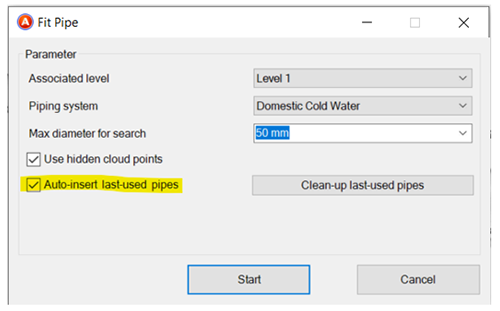
The search diameters list is now filled with predefined diameters. This way users need to type less.
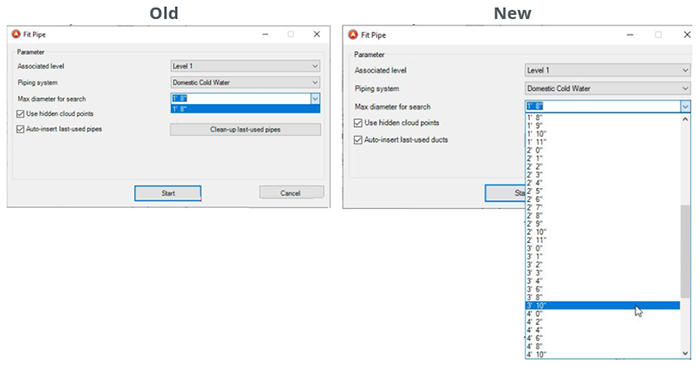
Fit Pipe, Fit Duct, Place Pipe Fitting, Place Duct Fitting:
The content of the filter at the bottom of the dialogs is now saved and restored. This way the user does not need to re-type if they want to use the same type as before.
Place Pipe Fitting, Place Duct Fitting:
To increase efficiency, we added an option for an angular tolerance threshold. If the user now enables the option “Use only defined angles” and the software finds an elbow outside the defined threshold the elbow is automatically inserted at the naturally detected angle. The user can also edit that angle. Previously users had to manually disable the “Use only defined angles” option and then edit the angle value.
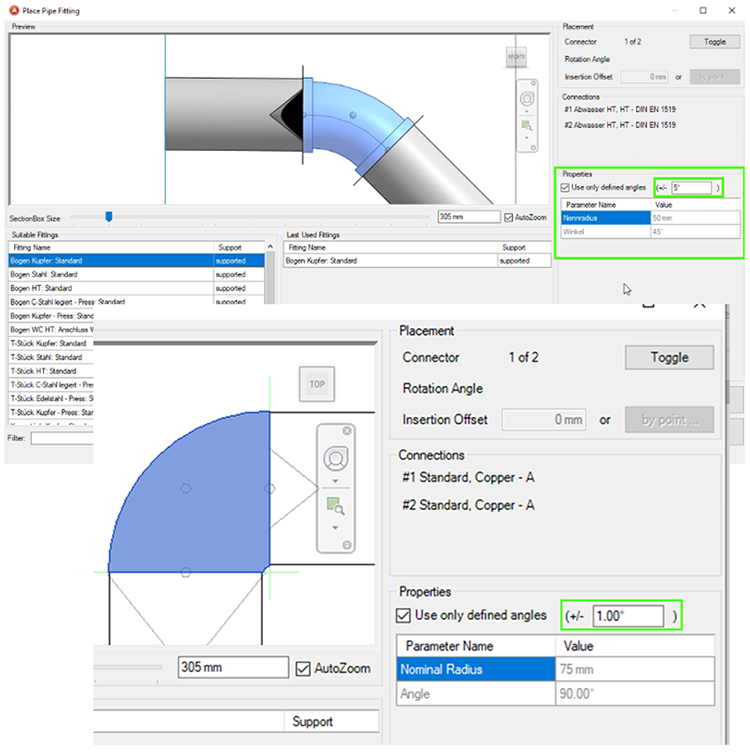
Fit Rectangular Duct:
To improve user experience, we added the option for aligning the duct to the level in the main fitting dialog. Previously it was only available in the start dialog. Now the option can be toggled without leaving the command.
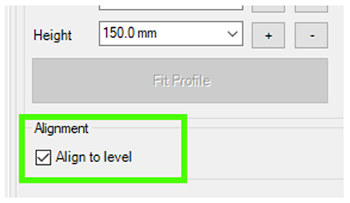
We also improved the speed when fitting long rectangular ducts with already known profiles.
Improved License Management
The improved license manager provides a new more intuitive user interface that makes it much easier to manage licenses. It can be run and used independently without having to start the As-Built software. View and manage all your FARO software licenses in one place. Easily transfer licenses to other machines or temporarily borrow licenses from your network license. Want to learn more about it? Check this Knowledge Base article.
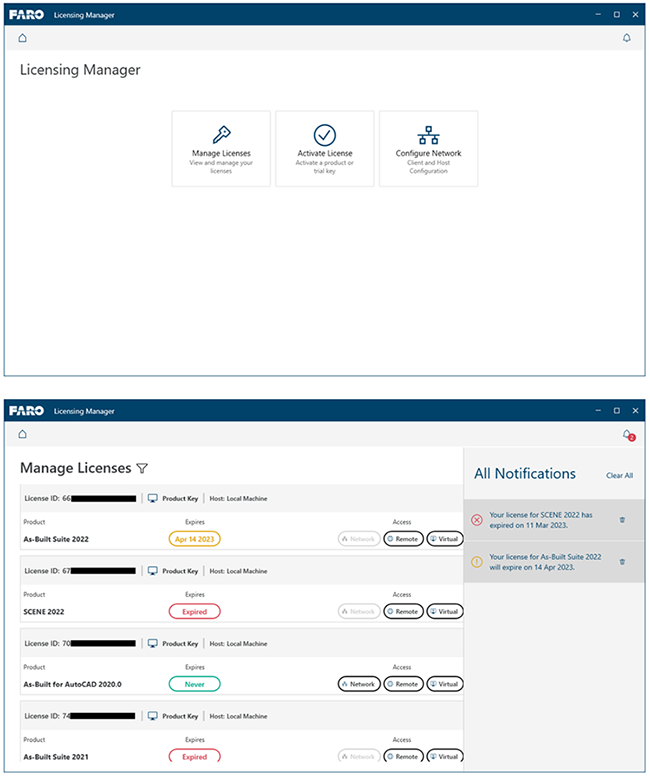
Fixed Issues
Systems
- S2BIM-97: Polished wording in English user interface of Fit Duct dialog.
Analysis
- S2BIM-96: Surface Analysis Tool did not work on specific data sets. Root cause was analyzed. The issue is fixed now and the overall all analysis performance and speed was improved.
Known Issues
User Manuals
The English user manual is up to date. All other supported languages are updated and provided too. These manuals are currently being reviewed for language quality improvements. The improved files will be provided in a patch release.
Licensing
As a user of As-Built Suite or when using As-Built for AutoCAD and As-Built for Revit in parallel on the same machine it can happen that you are not able to use As-Built for Revit while a drawing with As-Built for AutoCAD is open and vice versa. If you encounter this issue, please update the FARO License Manager using FARO InTouch.
Localization
In rare cases we noticed that if you are using a different language of As-Built than the language of Revit you installed, some of the As-Built dialog may show in the language of Revit instead of the As-Built language you selected. We are working to fix this and provide a patch as soon as possible.
More Information
For more details, visit FARO’s website or visit As-Built for Autodesk Revit’s knowledge base.
As-Built for Revit 2022.1 Release Notes - February 2023
This first maintenance release for As-Built for Revit 2022 includes the following new features, enhancements, and fixed issues.
Compatibility
Operating Systems - As-Built 2022.1 for Autodesk Revit requires:
- Microsoft Windows 10 version 1903 or higher
- It also supports Windows 11.
Revit - As-Built 2022.1 for Autodesk Revit supports:
- Revit 2020 to 2023, 64 bit.
- all Revit products of these versions (Architecture®, Structure®, MEP® and Revit® full version from Architecture, Engineering & Construction Industry Collection®).
- Autodesk ReCap® point cloud formats (RCS, RCP).
New Features
Tools for Modeling Duct Systems
With this release we introduce four new commands for modeling ducting systems more efficiently. The commands are located on the As-Built Systems ribbon tab next to the already known piping ribbons:
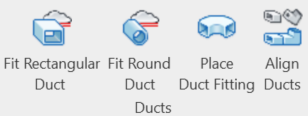
To shorten the learning curve, the ducting workflow and its dialogues are designed similar to those our customers already know from the As-Built piping tools.
Fit Pipe vs. Fit Round Duct and Fit Rectangular Duct dialogs.
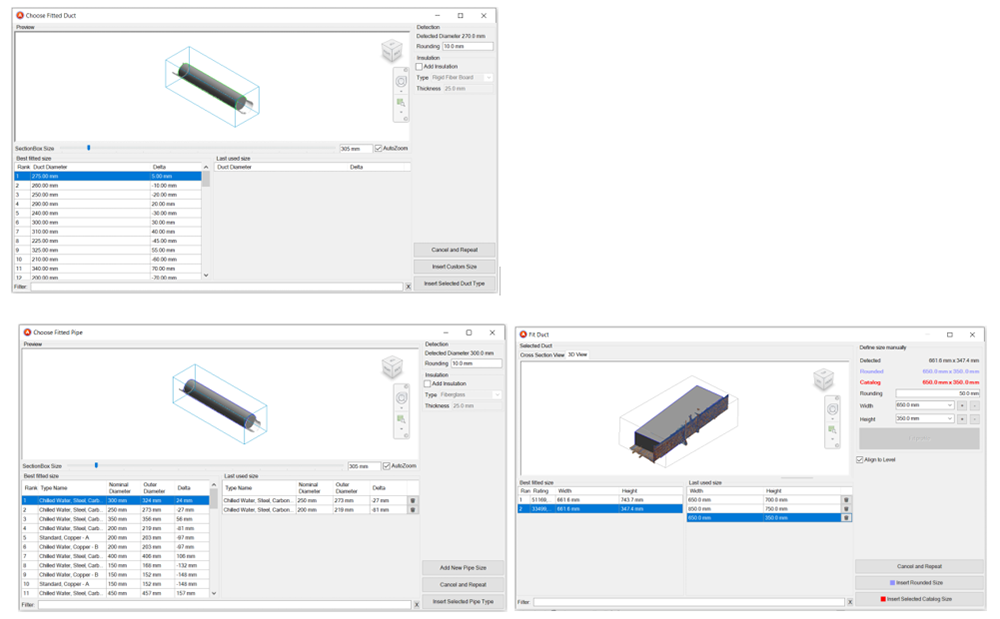
Place Pipe fitting vs. Place Duct Fitting dialog.
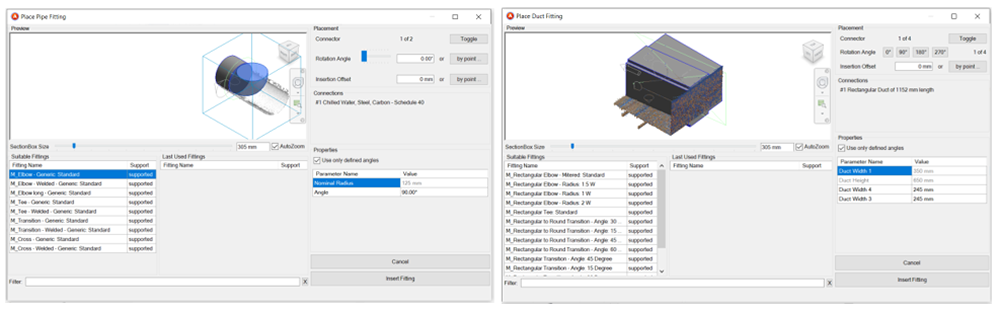
For more details see the As-Built for Revit Systems Tools - Ductwork Tutorial.
Align Point Cloud
We added a new feature to align point clouds to already existing models by selecting corresponding points.
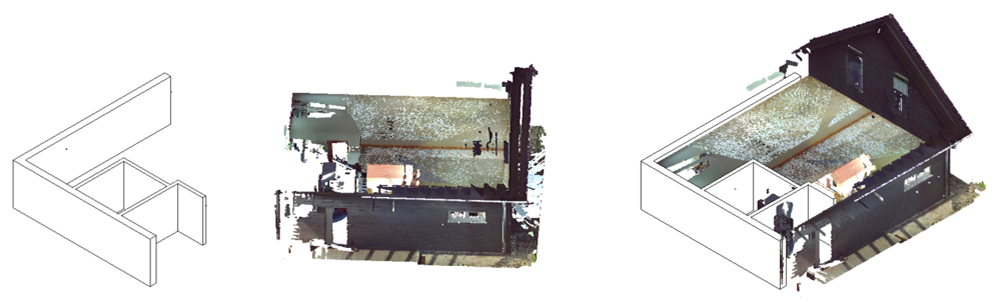
The command can be found in the Point Cloud group on the As-Built Architecture, Structure and Systems ribbon tabs:

Improvements
Fit Pipe
To improve efficiency, we added a new workflow option that automatically inserts last used pipe sizes without opening the fitting dialog again. If the detected best fit diameter matches one of the last-used pipes it is insert automatically.
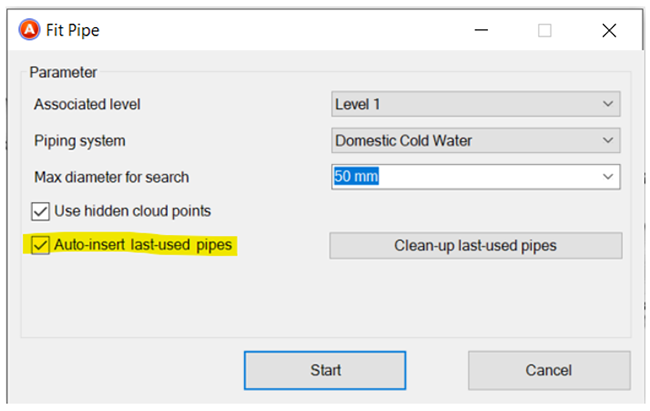
Additionally, it is possible to clean up the last-used pipes using a dialog that can be found in the start dialog, or in the fitting dialog itself.
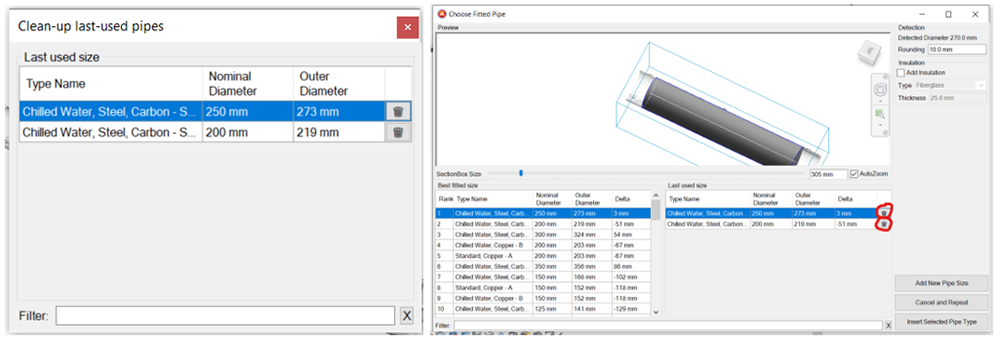
The same workflow was implemented for the new Fit Round Duct and Fit Rectangular Duct commands.
Fixed Issues
General
- REVIT-2064: fixed exception that occurred after cleaning up As-Built project config values
- REVIT-2074: fixed point picking issues after switching documents
- REVIT-2113: fixed exceptions when picking points
- REVIT-2115: fixed exception when adding new pipe sizes
- REVIT-2106: unified layouts of Fit-Pipe/Duct and Place-Pipe/Duct-Fitting dialogs
- REVIT-2084: improved robustness of Place-Pipe/Duct-Fitting command
As-Built for Autodesk Revit 2022.0 - What's New - June 2022
Welcome to As-Built for Revit 2022.0
FARO® As-Built™ for Autodesk® Revit® provides quick and intuitive workflows for processing 3D laser scan data directly into Autodesk Revit using Revit objects and BIM models. It is the perfect complement for Revit users working with large point clouds and integrates seamlessly with the familiar Revit user interface. It features a wide range of evaluation tools for 3D laser scan data with customized commands for modeling and detailing BIM elements.
This software is applicable to various industry applications, including architecture, civil/survey, construction, facility management, historic preservation, mechanical, electrical, plumbing (MEP), and more.
This version supports the latest version of Revit 2023.
As part of FARO’s continuing commitment to deliver reliable and professional quality software, this version also includes a series of enhancements and improvements that address customer-reported issues.
This article provides a detailed description of each enhancement, enabling you to get started quickly.
Compatibility
Operating Systems
As-Built 2022.0 for Autodesk Revit requires:
- Microsoft Windows 10 version 1903 or higher
- It also supports Windows 11
Revit
As-Built 2022.0 for Autodesk Revitsupports
- Revit 2019 to 2023, 64 bit
- All Revit products of these versions (Architecture®, Structure®, MEP® and Revit® full version from Architecture, Engineering & Construction Industry Collection®)
- Autodesk ReCap® point cloud formats (RCS, RCP)
Earlier releases can be made available for older Revit versions.
Improvements
Fit Pipe
We improved the user experience of the Fit Pipe command.
The dialog can now be scaled/resized by the user. This is useful when working with special display resolutions e. g. 4k monitors. Also, the preview window inside the main dialog can now be scaled.
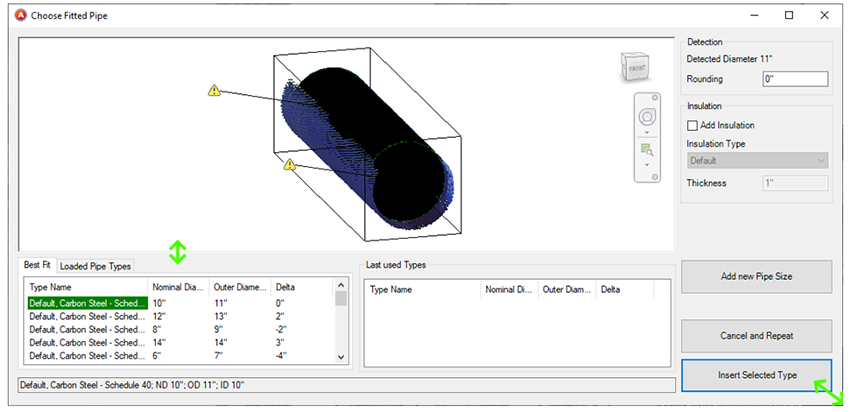
We made the dialog more intuitive and have provided more flexibility by replacing the Insert Selected Type with Adjustment button with a new button Add New Pipe Size.
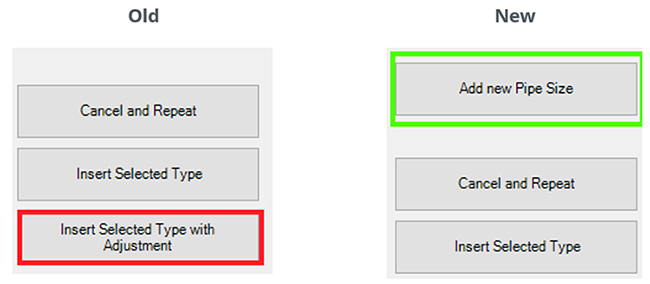
You no longer need to select an entry in the Best Fit list to create your own new pipe size. When you click Add New Pipe Size, a dialog opens where you can now also adjust the Outside Diameter that the algorithm suggested.
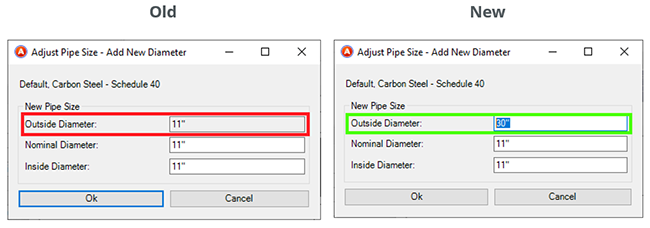
The support of SendToRevit for the Fit Pipe command was refactored. The tool allows picking of points for fitting a pipe in an external scan view provided by As-Built Modeler. It is now more stable.
When using Fit Pipe, active Revit snaps can be quite disturbing. Therefore, As-Built now turns Revit snaps off temporarily, when waiting for picked points from scan data (the point cloud). Improved handling of hidden or missing point clouds.
Place Pipe Fitting
The workflow for placing pipe fittings was improved to be more efficient. The system type of an MEP fitting is now determined by the first clicked connector.
- for reducers, the type is set on creation
- for cross fittings the type is also determined automatically. In case of picked connectors from different systems, the system of the first picked connector is used.
For a consistent user experience, As-Built connects all connectors, which are visually (and geometrically) connected after placing the fitting, not just the first one. This is done for cross fittings, as well as reducers.
The system selection dialog, which popped up when placing transitional fittings (reducers), was removed completely.
User Interface Corrections
For better user experience and efficiency, we corrected some group names in the ribbon tabs and reordered some commands.
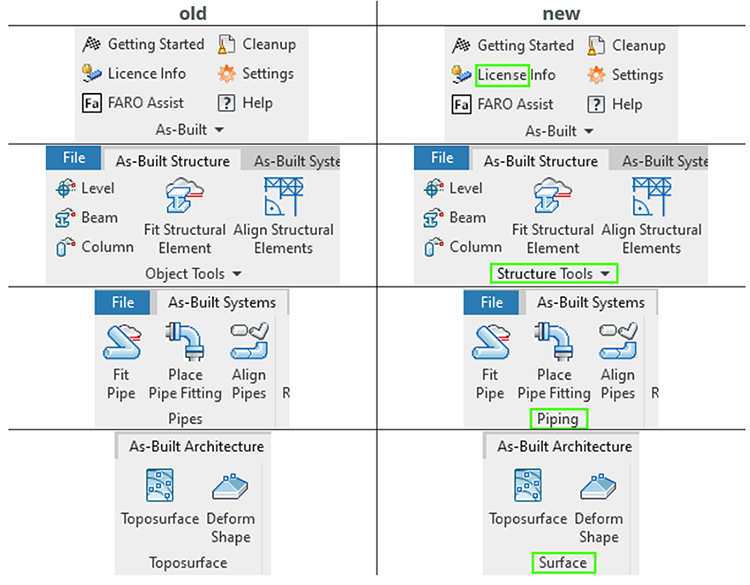
continued...
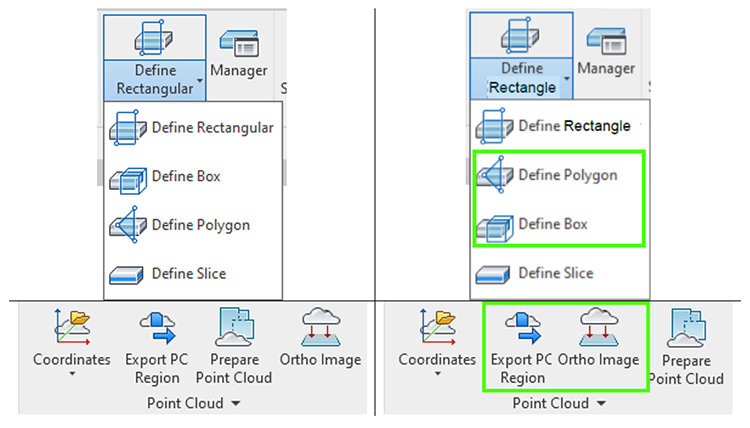
Fixed Issues
General
- REVIT-1708: UI: General improvements to dialog placement and resizing.
- REVIT-1714: To have only one entry in the undo list after picking a point in a point cloud, the PickPoint procedure was wrapped in a transaction group. In rare cases, this led to anomalies causing an AccessViolation Exception. This improvement effects all commands that need points to be picked.
- REVIT-1783: To reduce conversion time, we updated the tutorial RVT files to Revit 2019 (previously Revit 2015)
- REVIT-1843: When using As-Built tools for fitting walls or pipes, active Revit snaps can be quite disturbing. Therefore, As-Built now turns Revit snaps off temporarily during the fitting tools.
- REVIT-1875: The dialog display was broken for Fit Plane (n points). It is fixed now.
Architecture
- REVIT-1863: Fit Wall: When clicking ESC, Revit was blocked. (UI deadlock on workflow cancellation during picking). Cancellation works now.
- REVIT-1877, REVIT-1896: Create Wall command: small improvement: The top levels are filtered that they all need to lie above the selected base level. If - in Auto Level Off mode – there is no level available above the selected base level, the “<unconnected>” option is selected automatically now.
Systems
- REVIT-1624: Bug fixed in Fit Pipe. We removed the duplication of entries in the Best Fit list.
- REVIT-1708: The Fit Pipe dialog can now be scaled/resized by the user. This is useful when working with special display resolutions e. g. 4k monitors.
- REVIT-1865: Fit Pipe: Improved handling of hidden or missing point clouds.
- REVIT-1892: We fixed an exception in Place Pipe Fitting
Structure
- REVIT-1802: Fit Steel: Exception message was shown when the Change button was clicked. This is fixed now. Clicking the Change button opens the Settings dialog.
- REVIT-1803: Fit Steel: The Fit Structural Element dialog was not closed when the X button was clicked. This works now.
- REVIT-1824: Fit Steel: If the ESC button was clicked while picking points, an exception message was shown. Fit Steel can now be cancelled without any problems.
Analysis
- REVIT-1788: Surface Analysis: Improved error handling. An exception message appeared when entering small values for the grid size. Now an error message is shown when the user enters invalid (too small) values for the grid size, requesting that the user enter a larger grid size; one that makes more sense.
- REVIT-1880: Surface Analysis: Multiple exceptions during analysis were caused by selecting specific objects (e.g. faces of stair steps). This is fixed. The analysis is more robust now.
SendToRevit
- REVIT-1726: SendToRevit crashed when the user clicked points too fast in the As-Built Modeler scan view. We fixed this issue. SendToRevit is more stable now.
- The support of SendToRevit for the Fit Pipe command was refactored. The tool allows picking of the points for fitting a pipe in an external scan view provided by As-Built Modeler. It is now more stable.
- REVIT-1864: SendToRevit: Improved error handling in Wall Side command.
- REVIT-1865 SendTo Fit Pipe: Fixed a subtle bug, which occasionally cancelled the workflow unexpectedly.
Worksharing
- REVIT-1733: In rare cases, when starting worksharing while using As-Built, the user received a message like “no config scopes found for XXX (we should never get here)”. This has been analyzed and fixed. Worksharing with As-Built is now more stable.
Revit MEP Plant Exchange
- REVIT-1897: When canceling the PlantExchange Export in the file browser the command crashed with an exception. This is fixed now.
Known Limitations
User Manuals
The English user manual is up to date. We also provide updated localized user manuals for all supported languages. These manuals are currently being reviewed for language quality improvements. Localized user manuals with better language quality will be provided in a patch release.
More Information
For more details, visit FARO’s website or visit As-Built for Autodesk Revit’s knowledge base.
As-Built for Revit 2021.1 Release Notes - June 2022
This first maintenance release for As-Built for Revit 2021 includes the following enhancements, improvements, and fixed issues.
Fixed Issues
General
- REVIT-1708: UI: General improvements to dialog placement and resizing.
- REVIT-1805: Licensing update including bugfixes and improvements.
- REVIT-1875: The dialog display was broken for Fit Plane (n points). It is fixed now.
Systems
- REVIT-1624: Bug fixed in Fit Pipe. We removed the duplication of entries in the Best Fit list.
- REVIT-1652: Fit Pipe: Inconsistent behavior of "Insert Type with Adjustment" button. It was sometimes disabled without obvious reason. Now it is always active.
Structure
- REVIT-1803: Fit Steel: The Fit Structural Element dialog was not closed when the X button was clicked. This works now.
Analysis
- REVIT-1788: Surface Analysis: Improved error handling. An exception message appeared when entering small values for the grid size. Now an error message is shown when the user enters invalid (too small) values for the grid size, requesting that the user enter a larger grid size; one that makes more sense.
- REVIT-1880: Surface Analysis: Multiple exceptions during analysis were caused by selecting specific objects (e.g. faces of stair steps). This is fixed. The analysis is more robust now.
SendToRevit
- REVIT-1726: SendToRevit crashed when the user clicked points too fast in the As-Built Modeler scan view. We fixed this issue. SendToRevit is more stable now.
- REVIT-1864: SendToRevit: Improved error handling in Wall Side command.
As-Built for Revit 2021.0 Release Notes
Welcome to As-Built for Revit 2021.0
FARO® As-Built™ for Autodesk® Revit® provides quick and intuitive workflows for processing 3D laser scan data directly into Autodesk Revit using Revit objects and BIM models. It is the perfect complement for Revit users working with large point clouds and integrates seamlessly with the familiar Revit user interface. It features a wide range of evaluation tools for 3D laser scan data with customized commands for modeling and detailing BIM elements.
This software is applicable to various industry applications, including architecture, civil/survey, construction, facility management, historic preservation, mechanical, electrical, plumbing (MEP), and more.
This version supports the latest version of Revit 2022. We also introduce our new software logo.
As part of FARO’s continuing commitment to deliver reliable and professional quality software, this version also includes a series of enhancements and improvements that address customer-reported issues.
This article provides a detailed description of each enhancement, enabling you to get started quickly.
Compatibility
Operating Systems
As-Built 2021.0 for Autodesk Revit requires:
- Microsoft Windows 10 version 1903 or higher
Autodesk Revit
As-Built 2021.0 for Autodesk Revit supports:
- Revit 2019 to 2022, 64 bit.
- All Revit products of these versions (Architecture®, Structure®, MEP® and Revit® full version from Architecture, Engineering & Construction Industry Collection®).
- Autodesk ReCap® point cloud formats (RCS, RCP).
Earlier releases can be made available for older Revit versions.
VirtuSurv replaced by As-Built Modeler

As stated in earlier announcements VirtuSurv, which was part of the As-Built for Autodesk products, has been discontinued. It is replaced by a more versatile and modern application called As-Built Modeler. Please click here for more information.
An As-Built 2021 for Autodesk Revit license includes FARO’s new As-Built™ Modeler.
As-Built Modeler provides high-resolution, external scan views that are more intuitive and easier to navigate than the point cloud in Revit. Clicking points in these scan views directly generates geometry in Revit using the SendToRevit App.
New Clearly Structured Ribbon Tabs
To provide users with more clarity and a better overview, we have restructured the ribbon tabs. The new structure is aligned with the division according to building disciplines in Revit. We now have four ribbon tabs: Architecture, Structure, Systems and Analysis, as shown below.
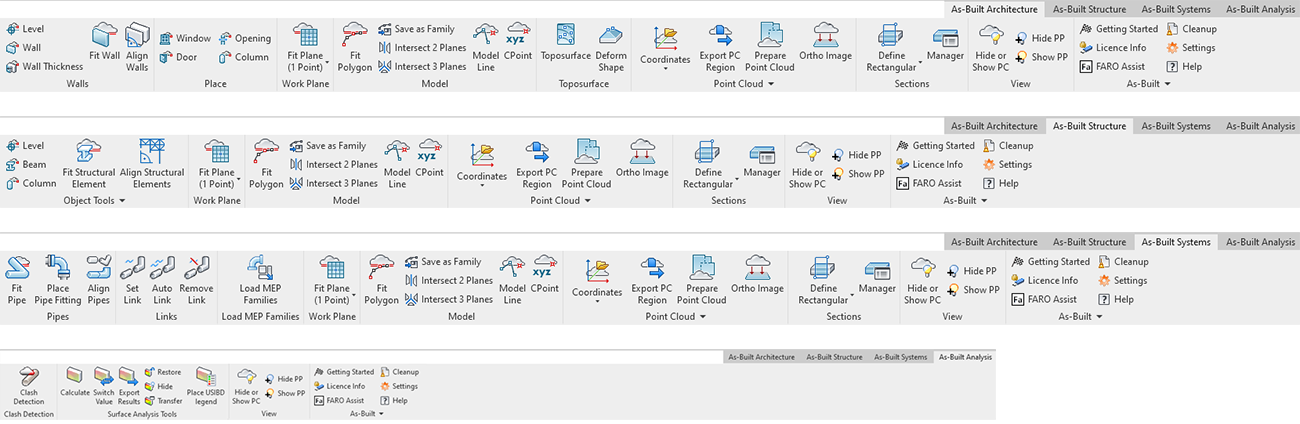
Fixed Issues
General
- REVIT-1462: Improved robustness and error reporting for As-Built configuration files.
- REVIT-1325: Improved guidance for our customers for reporting issues with As Built for Revit in the case of exceptions.
Architecture
- REVIT-1451: Save as Family now supports the selection of any kind of model line, including Splines.
- REVIT-1514: Fixed an exception in Fit Wall that occurred when cancelling.
Systems
- REVIT-1537: Improved warnings and cancel workflow for currently unsupported taps in Align Pipes.
- REVIT-1481: Fixed an exception in Align Pipes (fast-mode), when connection points where invalidated during alignment. A warning is displayed instead, when appropriate.
- REVIT-1440: Fixed a bug in Align Pipes, where the alignment mode (fast mode / precise mode) was not selected as expected in certain cases.
- REVIT-1310: Fixed an exception in Align Pipes that incorrectly reported “KubitBase::Error: healPipeLength - some pipe ends must be moved.”
- REVIT-1309: Mixed connector types in piping systems, e.g., valves with connections to electrical equipment no longer cause an exception in Place Pipe Fitting
- REVIT-1272: Detect and automatically remove dangling links in piping systems to avoid corrupted links in storage.
- RICC-100: Fixed transaction handling in Fit Pipe, when the fitting operation was not successful.
Analysis
- REVIT-1505: Improved visualization in Surface Analysis. (Note: Maximum accuracy is provided, when exporting surface analysis results to a file.)
- REVIT-1271: Added validation for user input in Clash Detection.
SendToRevit
- REVIT-1549: Fixed multiple possible freezes in SendToRevit App for As-Built Modeler, SCENE and SCENE LT, increasing robustness. Also fixed an exception in As-Built Architecture → Column / Two Level-based Family when no Type is selected.
Known Limitations
Slanted or Tapered Walls
Please note, that the Fit Wall command and the Align Walls command do not yet support slanted walls, or tapered walls. The selection of walls in Fit Wall is restricted to walls with a vertical cross section.
4K Displays
The user interface of As-Built for Revit 2021 does not yet completely support 4K displays. Dialog windows may look slightly abnormal. We are working to solve these issues and remove this limitation in future versions.
SendToRevit
In certain cases, clicking points very quickly in succession during a SendToRevit command may cause As-Built Modeler to freeze.
- Slow clicking of points (2 sec pause between clicks) reliably avoids this problem.
- Disabling the SendToRevit plugin in As-Built Modeler, quitting and restarting As-Built Modeler, then re-enabling SendToRevit may (temporarily) fix the problem.
User Manual
At the moment, we are only providing an updated user manual in English. Updates for the other languages are currently being created and will be provided with one of our coming patch releases.
More Information
For more details, visit FARO’s website or As-Built for Revit software’s knowledge base.
As-Built for Revit 2020.2 Release Notes
This second and last maintenance release for As-Built for Revit 2020 includes the following fixed issues.
Fixed issues
Pipes
- REVIT-1302: Fixed an issue in Align Pipes dialog, which prevented the correct selection of the algorithm mode.
- REVIT-1481: Fixed occasional exception in Align Pipes command.
SendToRevit
- REVIT-1549: Fixed multiple possible freezes in SendToRevit App for As-Built Modeler, SCENE and SCENE LT, increasing robustness. Also fixed an exception in As-Built Architecture > Column / Two Level-based Family when no Type is selected.
General
- REVIT-1451: Save as Family now supports the selection of any kind of model line, including Splines.
As-Built for Revit 2020.1 Release Notes
This first maintenance release for As-Built for Revit 2020 includes the following enhancements, improvements, and fixed issues.
Fixed issues
Localized User Manual
- REVIT-1337: corrected localized license manager screen shots
Pipes
- REVIT-1327: Pipe Fitting families that have only fix nominal diameters (instead of parametrized diameters) failed to process in Place Pipe Fitting. They can be used now.
- REVIT-1310: In case of cyclic pipe runs and short pipe segments, Align Pipes might have closed with an exception box. This is fixed now.
- REVIT-1309/REVIT-1209/REVIT-1272: Solved bug in Piping tools (Place Pipe Fitting, Align Pipes, Set/Unset/Auto-Link): It turned out that exchanging fitting types in Revit Properies UI can be problematic if the Fitting is not supported by As-Built for Revit. Also adding Equipment to the pipe run that is not supported by As-Built for Revit software caused the As-Built Piping commands to quit unexpectedly with an exception box. These MEP parts will be ignored now, the links to the elements will be deleted. NOTE: Align Pipes will consider the pipe-run until the last supported MEP part in the pipe run.
Clash Detection
- REVIT-1271: Clash Detection could be started despite invalid input in dialog fields. Obviously with strange results. You now get a warning: Invalid value!
UI
- REVIT-1312: Buttons in Settings dialog were not localized. They are translated now.
Error Handling
- REVIT-1325: Update Exception-Dialog text for more valuable customer feedback
Licensing
- License Manager UI: Several options that weren’t localized yet are now translated
- REVIT-1315: localized installers do now show the EULA in the according language (no longer English only)
As-Built for Revit 2020.0 Release Notes
This is the first release for As-Built for Revit 2020. For information on new features in this version, please refer to the What’s New Document.
As-Built for Revit 2019.3 Release Notes
This third maintenance release for As-Built for Revit 2019, and includes the following fixed issues.
Fixed issues
Align Walls
- REVIT-1240: Align Walls lead to an exception when deleting a wall of a wall group. This is now fixed.
Piping
- REVIT-1222: Equipment with mixed connector types caused exception. Was related to special equipment. Invalid shapes are now filtered in advance. User gets a message.
Structural Steel
- REVIT-1195: Exception when beams are attached: detach and reattach Beams/Colums in Align Structural Elements. You now get a warning message "The selected columns and framings are attached to objects other than beams. These attachments must be disconnected. After applying the constraints, an attempt will be made to restore all attachments." And Revit highlights errors while re-attaching.
- REVIT-1200: Fit Beam with vertical beams: insertion location was wrong (completely different level). This is fixed now. Fitted beams are on correct level and position.
UI
- REVIT-1159: Corrections for French menu
Ortho Image
- REVIT-1139: Ortho-Image did not produce what you see is what you get even with Single Scans. It now does.
Family Editor
- REVIT-1124: Insert Ortho Image in Family Editor: Avoid Exception for Invalid File. We improved our check for invalid file formats.
As-Built for Revit 2019.2 Release Notes
This second maintenance release for As-Built for Revit 2019, and includes the following enhancements, improvements, and fixed issues.
Enhancements
New As-Built Modeler included
An As-Built for Revit license now includes FARO’s new As-Built Modeler.
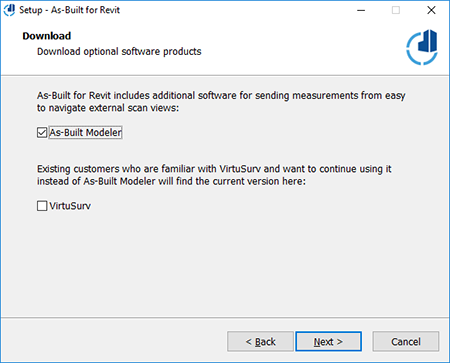
As-Built Modeler provides high-resolution external scan views that are more intuitive and easier to navigate than the point cloud in Revit. Clicking points in these scan views directly generates geometry in Revit using the SendToRevit App in As-Built Modeler.
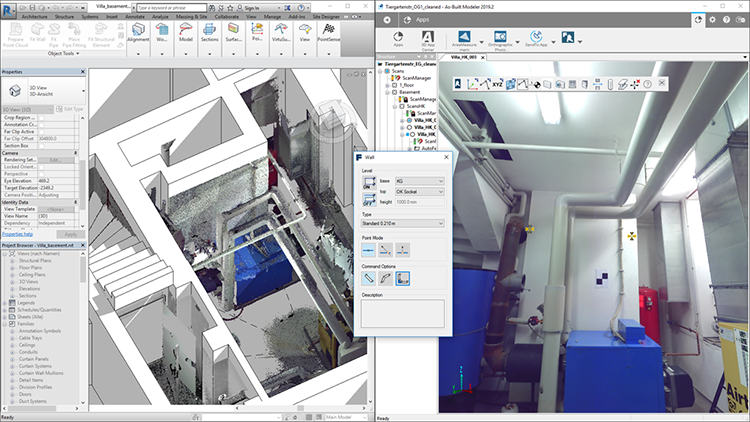
The VirtuSurv Tools ribbon tab of As-Built for Revit has been renamed to reflect that these tools can also be used with the SendToRevit App from As-Built Modeler:
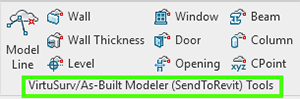
Scan positions can now be imported from a scan position file exported from As-Built Modeler:
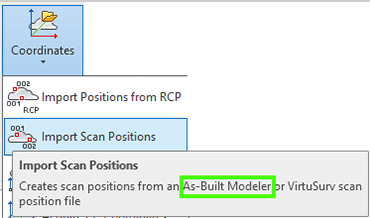
Activation of As-Built Modeler Functionality
All customers with a valid As-Built for Revit 2019 license are eligible to use As-Built Modeler 2019.
To activate the functionality you need to update your license as follows:
- Customers with a valid maintenance contract for a local single-user license of As-Built for Revit can use the online update or the license portal.
- Customers with a license for As-Built for Revit 2019
- without valid maintenance at the time of the update, or
- with network licenses, or
- without internet access
Contact customer service to perform a manual activation.
Fixed issues
Picking Points
- REVIT-1109: Un-desired Zoom out during all commands that require to pick points, e.g. Fit pipe, Fit beam, Fit Wall, etc.
- REVIT-1110: In 2D views picking points was not possible if an active work plane had an undesired angle to the view. This is fixed.
Prepare Point Cloud
- REVIT-1091: In certain situations, Revit crashed during usage of Prepare Point Cloud. For instance when the view section was only limited in one direction (top or bottom) and not both.
- REVIT-1075: Cancelling the Prepare Point Cloud command sometimes did not work or was slow.
- REVIT-1047: In certain situation the Prepare Point Cloud command lead to an exception "The input point lies outside of Revit design limits."
- REVIT-1096: Prepare Point Cloud was not respecting the view extends correctly and could take more time than needed. This is fixed.
Create Ortho Image
- REVIT-1013: In certain situations, the Ortho Image command lead to an exception: "The input point lies outside of Revit design limits."
Scan Position Import
- REVIT-1073: Depending on the length unit of the Revit project, the scan positions imported from a Scan position txt file were placed and displayed incorrectly. This has been fixed. When using VirtuSurv to create the scan position txt, save them in meter.
Start-up
- REVIT-1050: Improved startup time/performance
Licensing
- REVIT-1063: Updated FARO Licensing package
As-Built for Revit 2019.1 Release Notes
This first maintenance release for As-Built for Revit 2019, and includes the following enhancements, improvements, and fixed issues.
Improvements
User Manual
The user manual is now available in all languages As-Built for Revit supports: English, German, Spanish, French, Chinese, Japanese, Portuguese and Italian.
Info Dialog
The info dialog now also shows the internal version number. This helps in case support is needed.
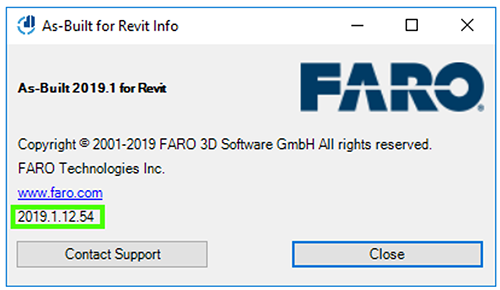
Surface Analysis - Renamed Display Style
 Since many users got confused on how to update the display style of the As-Built Surface Analysis results using the Revit "Edit Style" command, we renamed the title of the legend created by As-Built:
Since many users got confused on how to update the display style of the As-Built Surface Analysis results using the Revit "Edit Style" command, we renamed the title of the legend created by As-Built:
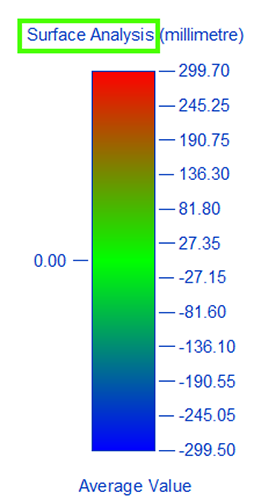
Also, the Display Style was renamed to Point Cloud Deviation Display Style for more clarity:
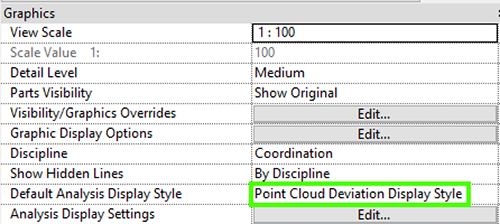
To change the Default Analysis Display Style:
- Select the legend
- Use Edit Style and select the desired style, e.g. USIBD LOA 30 or select the new default style directly in the view properties.
To apply a new display style to the current view:
- Go to the view properties Analysis Display Settings > Edit
- Click the ellipsis in the Analysis Display Style column
- Select your desired style, e.g. USIBD LOA50
Clash Detection – Grouped Transactions
To make Undo more efficient, we grouped the transactions that are done during clash detection.
Fixed issues
Piping
- REVIT-513: Fixed exception in Auto Link command.
Clash Detection
- REVIT-998: Showing empty clash list lead to exception. Now it’s possible to show an empty clash list. Also, the Show clash list button is always enabled, so if the command was executed before and no clash list is shown, the user may open up the clash list after starting the dialog.
Picking Points
- REVIT-1022: Increased robustness when picking a point. An exception occurred when picking a point. The problem was that the plane needed to select a point could not be reset correctly.
Worksharing
- REVIT-956: Improved error handling. Expected exceptions of Worksharing (especially of CheckOutElements) are caught and reported as error messages to the user.
Installation and Start-Up Exceptions
- REVIT-1002: Warning message when Apploader starts twice
- REVIT-964: Start-up exception now shows a suggested solution
- REVIT-980: We increased the robustness of the Config for invalidated document keys. There were multiple reports of an exception that was caused when accessing the config with an invalidated document as key for the Config dictionary.
Licensing
- REVIT-1014: Updated licensing component
As-Built for Revit 2019 Release Notes
This is the first release for As-Built for Revit 2019, refer to the What’s New Document for a more detailed explanation of new enhancements, improvements, and fixed issues.
As-Built for Revit 2018 and Earlier Release Notes
Refer to the link below for As-Built for Revit 2018 through PointSense 15.0 version history information.

