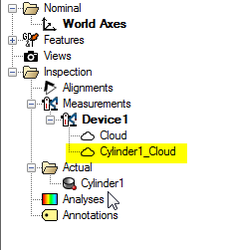Extract a Surface from a Point Cloud Scan in BuildIT Metrology
Overview
The following article provides step by step instructions for extracting a surface (plane, cylinder, or sphere) from a point cloud using BuildIT.
Extracting a Surface
From the Construct menu, select Extract Surface from Cloud... and follow the steps below.
- Roughly select the relevant points with the polygonal selection tool.
- Select the type of feature from the Surface type drop-down.
- For the Tolerance field, you can use the default setting, or if your polygon selection is very accurate, set it to something relatively small (~0.001”).
- Check the Split cloud using the extracted surface check box.
- Click the Preview button (magnifying glass) and evaluate the surface before creating. If the preview does not appear as expected try increasing the tolerance. Once you are satisfied with the results, click the Apply button (green check mark) to create the surface.
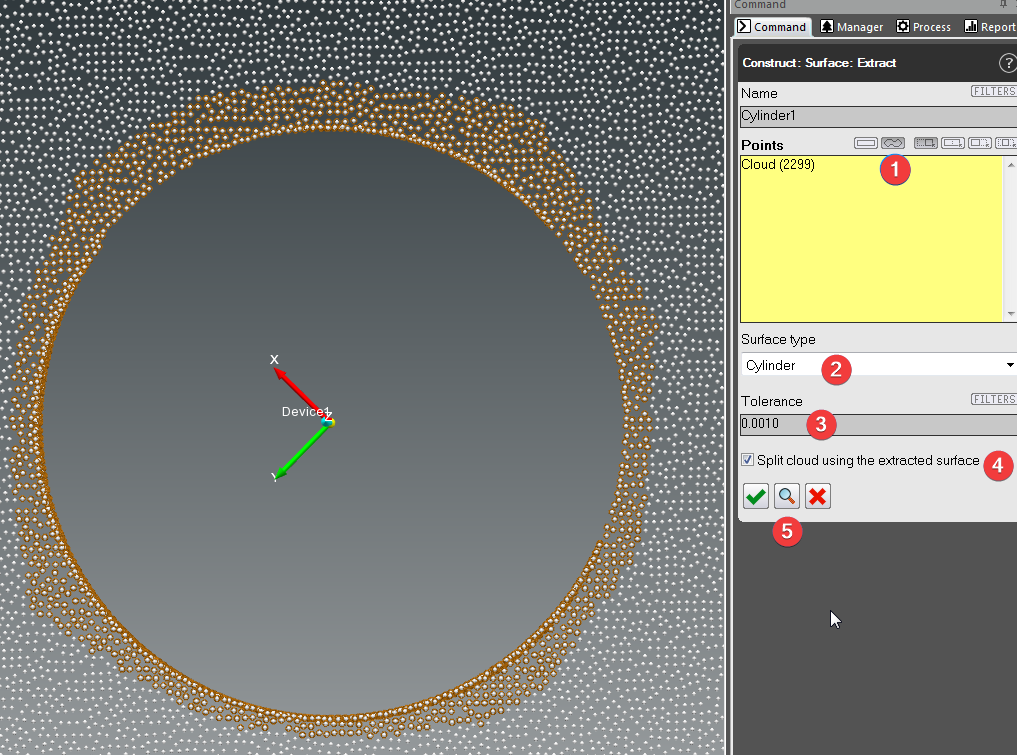
- After the surface has been created, in the Manager tree, you will find the cloud that contains only the points that were used to fit the surface. It should be named after the surface type, with a “_Cloud” suffix.