Tube Measurement - By Breakpoints Method in CAM2
Overview
The purpose of this article is to advise how to measure tubing / pipe using Measure Tube – By Breakpoints method.
Download a PDF of this procedure:
Information: This method is mainly used where no tube is present, but can be created using measured points to set a bend position. Measuring a tube by breakpoints, combines the measured end planes and breakpoints (bend positions) to construct the tube to the entered diameter and bend radius.
Preparation
- Establish the Start and Finish end faces.
- Identify the bend positions needed.
Measurement
From the Measurement ribbon select Tube by Breakpoints (also via Home - Measurement gallery).

|
|
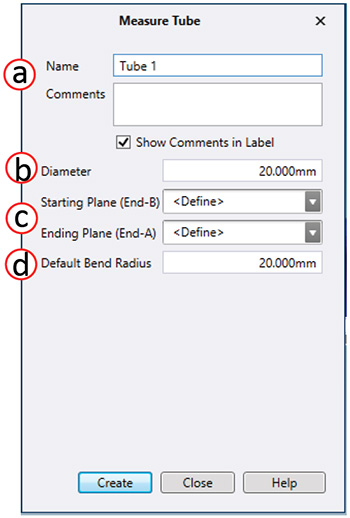 |
- The Measurement window will show prompt to Measure Tube - Start plane.
- Probe a minimum 3 points to set the start plane of the tube.

- Probe a minimum 3 points to set the start plane of the tube.
- The measurement window will then prompt to Measure Tube

- Probe the position of each Break Point, using the green button.
Note: Do not compensate after each point.
- Probe the position of each Break Point, using the green button.

- Once the final break Point has been probe, press the red button.
- The Measurement Window will prompt to Measure Tube - End plane.
- Probe a minimum 3 points to set the end plane of the tube

- Probe a minimum 3 points to set the end plane of the tube
- Once the end plane has been probed, the tube will be created.

See Also
Keywords:
Help Sheet, MS004

