Turn off the Tolerance Color Bar in the CAD View of CAM2
Quick Steps
Here is all you have to do. Click the link for details.
- Edit the preference settings by going to
 > Preferences > Display > CAD view.
> Preferences > Display > CAD view. - Uncheck Display Color gradient in CAD View, then click OK or Save to Default.
Overview
To remove the tolerance color bar that appears in the CAD view you must change a display preference setting.
Preference settings can be applied to the current measurement file, or saved as the default and loaded each time you start CAM2®. You can change preferences to meet your needs. When you change the default Preferences, they appear with pencil icons beside them to indicate their changed status. Edited preferences remains changed until you exit the Preferences group without saving, click OK to confirm the changed settings for the current measurement file, or save the changes to make them the new default so that they load each time you start CAM2.
Prepare
| Time to Complete | 2 minutes |
| Skills Needed |
|
| Supported Software |
|
Edit the CAD View Display Preference Setting for Color Gradient
- Click on the
 icon and the click Preferences.
icon and the click Preferences. - In the left panel, click Display, and click the CAD view tab in the right panel, and scroll to the bottom.
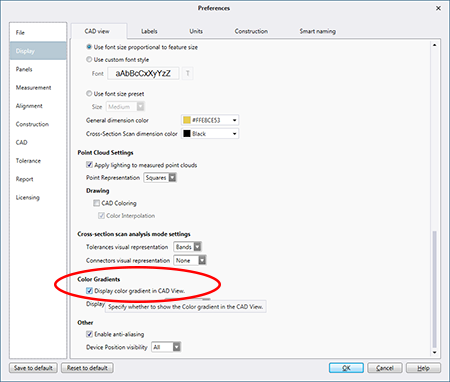
- Uncheck Display Color gradient in CAD View.
- Click OK or Save to Default.
If you need to revert to the most recently saved default settings, click Reset to Default.
See Also
Keywords:
color scale, tolerance indicator, minimum, maximum, out of tolerance, remove the color bar, CAM2

