Export a Project .lsproj File in SCENE with the Classic Interface
Quick Steps
- In SCENE, open the Project Point Cloud you want to export.
- On the main menu, click File > Scan Project > Export Project.
- Set the Format field to SCENE Project (*.lsproj), confirm you have the correct Project Name and Location, and click Export..
See details below.
Overview
To open a project point cloud in applications other than SCENE, you must first export it from SCENE. Before you do, make sure you have updated the project with all the latest details. For information about doing this, see the User Manual for SCENE. The project point cloud file extension is .lsproj.
Prepare
Please review this table before you begin to ensure your success.
| Time to Complete | 15 minutes or less |
| Skills Needed |
|
| Prerequisites |
|
Details
- In SCENE on the Project Selector window, double-click the image for the scan project you want to work with. The project opens.
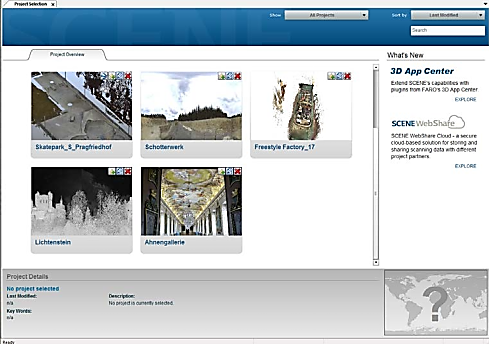
- On the main menu, click File > Scan Project > Export Project.
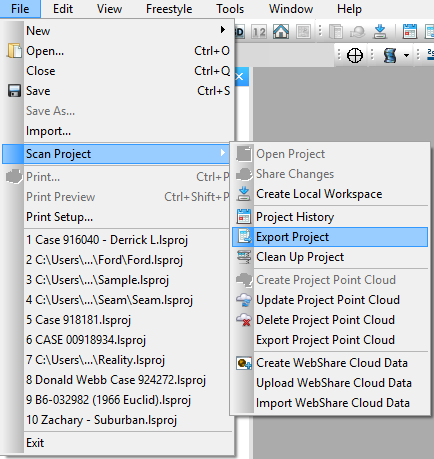
- The Export Project window appears.
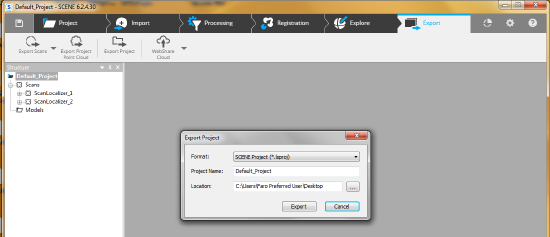
- In the Export Project window, set the Format field to SCENE Project (*.lsproj) and confirm you have the correct Project Name and Location. If not, change it appropriately.
- Click Export. Depending on the size of your project, this may take some time.
- The Export Project window with a progress bar and a status message appears. Click OK.
The exported project is now ready to be imported into other applications.
See Also
Keywords:
export project files, complete project files, share files

