Using High-Detail Scan Support in SCENE 2018
Quick Steps
- Create initial low-resolution scan.
- On scan preview screen, click Scan Group at the bottom of the screen.
- Select areas of the scan to re-scan in high quality.
- Click Add Scans to Group.
- When scanning is complete, open SCENE 2018 and transfer scans to PC.
- Use normal target-based processing and registration after importing scans.
Note: This feature requires the use of Focus firmware version 6.3.1.981 or later. Click here to download the latest firmware.
Video
In this three-minute video, learn how to use high-detail scan support to create high-detail sections of a scan area and group them together to assist in registration.
Overview
High-detail scan support allows users to rescan portions of a low-quality scan in a higher-quality to facilitate target-based registration and save scanning time.
Details
- Create an initial scan in the desired lower quality.
- Click Scan Group at the bottom of the preview scan screen.
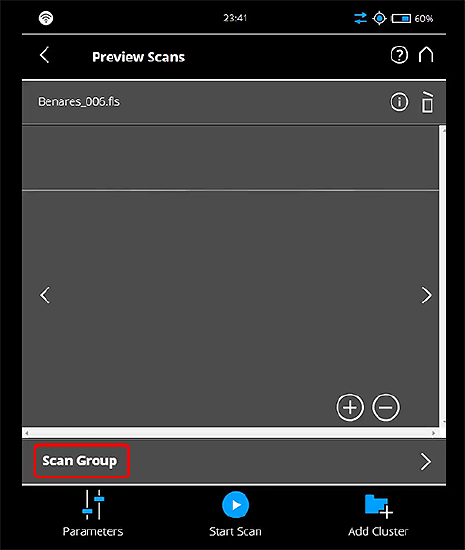
- Select areas of the scan to be scanned in a higher resolution, such as areas containing targets.
Note: Right-click a selection to change scan quality, selection size, or delete the selection.
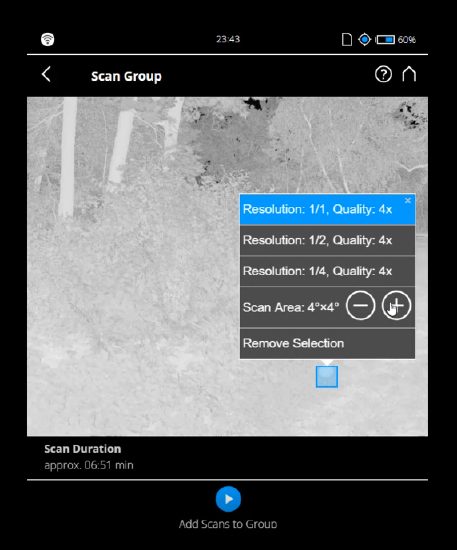
- Click Add Scans to Group.
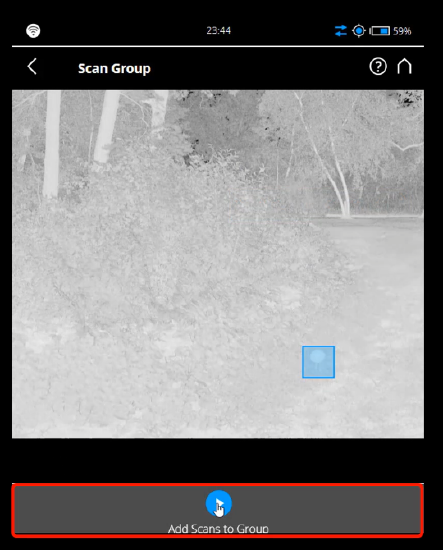
- Open SCENE 2018 and transfer the scans to the PC.
Note: Scans will appear in groups automatically in SCENE.
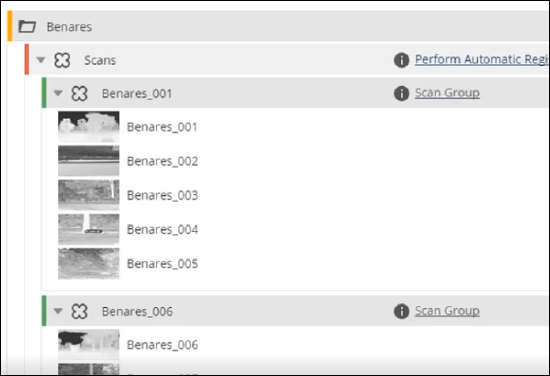
- Complete normal target-based processing and automatic registration.
See Also
- SCENE User Manual
- SCENE Technical Specifications
Keywords
scene 2018, hd, target scan, scan support

