Software Download, Release Notes, and Installation for FARO Zone 3D
FARO® InTouch
Beginning with version 2025.9.915, FARO® Zone 3D software will now be distributed via FARO InTouch. FARO InTouch is a software distribution and management application which streamlines the downloading, installation, updating and execution of FARO software. With the auto-update option enabled, users can now benefit from always having the latest version installed, without the hassle of manually downloading and installing every time a new version is released. To reduce icon clutter on the desktop, InTouch allows individual FARO software applications to be launched directly from the InTouch UI. For users updating from a previous version, please see the following article for an overview of the conversion/update process: FARO Zone 3D - InTouch Conversion and Installation.
FARO® Zone 3D In Application Update
|
If you already use FARO Zone 3D and have an active internet connection, you can update it to the latest version by clicking the download icon at the top of the screen. A red icon |
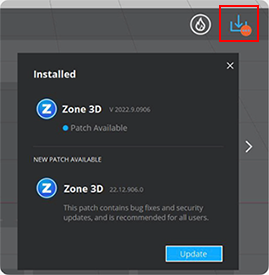 |
FARO® Zone 3D Download
- Check that your computer meets the recommended requirements.
- Complete the form below to download the latest version of FAROZone 3D. If you are looking for an earlier version, click here.
|
Date: 20 Nov 2025 Version: 2025.11
Looking for a free trial? This form only provides access to the software download. To request a trial (and download the latest version), please visit the FARO.com download page. |
Installation
- Download FARO Zone 3D via the form above, right click on the downloaded .ISO file and select Mount.

- When prompted, click Open.

- Windows will “mount” the installation files as a DVD drive. To install FARO Zone 3D, double click the “FARO Zone 3D Full bundle installer.exe” file and follow the on-screen prompts to complete the installation.

- Once the installation is complete, right-click on the “mounted” DVD drive and select Eject. You can then also delete the download .ISO file as it is no longer needed.

- When successfully installed, proceed to License Activation for FARO Software to activate your software.


 indicates an update is available, while a green icon
indicates an update is available, while a green icon  indicates you are running the latest version.
indicates you are running the latest version.