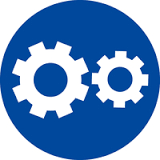Uninstall Instructions for FARO Measure Q
Quick Steps
Here is all you have to do. Click the links to see details.
- Backup any files you want to keep.
- Uninstall using the Microsoft Windows Control Panel.
- Download and run the FARO® Clean Up Tool, version 1.0.4.3, released 16 March, 2017
Overview
Properly uninstalling software makes sure all FARO files are removed from your computer and keeps it running at peak efficiency.
Prepare
Please review this table before you begin to ensure your success.
| Time to Complete | 30 minutes |
| Skills Needed |
|
| Prerequisites |
|
Detailed Steps
- Back up any files you want to keep from the appropriate directories before you uninstall the software.
- For Measure Q
..\Users\userName\Documents\CAM2 Q
- For Measure Q
- Uninstall the software using the Windows Control Panel. Select Start > Control Panel > Uninstall a program > Remove > CAM2 Q.
- Click here to download and install the FARO Cleanup Tool.
- Run the Cleanup Tool by going to Start > Programs > FARO > FARO Cleanup Tool. The tool completely removes files, registry settings, and profiles that may remain after uninstalling the software.

Troubleshooting
If after uninstalling and running the cleanup tool, if there are still FARO files that have not been properly removed, the manual uninstall process can help you ensure all FARO files have been removed.
Keywords:
uninstallation, uninstaller, clean, reghost, regedit, re-image, reinstall, clean up tool, cleanup tool