Software Download, Release Notes, and Installation Instructions for As-Built for Autodesk Revit
Quick Steps
- Check that your computer meets the recommended requirements before you download the software.
- Ensure you have administrator privileges on your computer and turn off all anti-virus and firewall software.
- Complete the form below to download As-Built™ for Autodesk Revit® Software. If you are looking for an earlier version, click here.
Date: 27 Jun 2025
Version: 2025.0
Looking for a free trial? This form only provides access to the software download. To request a trial (and download the latest version), please visit the FARO.com download page.
- Install the software.
- Turn anti-virus and firewall software back on.
Installation
- Ensure you have administrator privileges on your computer. If you do not, contact your IT department.
- Turn off all anti-virus and firewall software, as it can affect installing FARO® software. We will remind you to turn it back on again at the end of this process. If you do not know how to do this, contact your IT department.
- Be sure that Autodesk Revit is already installed before you run the As-Built for Autodesk Revit setup.
- Once you have successfully downloaded the software, double-click the downloaded file to begin the install process. Follow the prompts to finish the installation. This may take several minutes.
- During the installation…
- Register As-Built for Revit: The installer will detect any installations of Autodesk Revit. Be sure the desired Revit installation(s) is checked and then click Next.
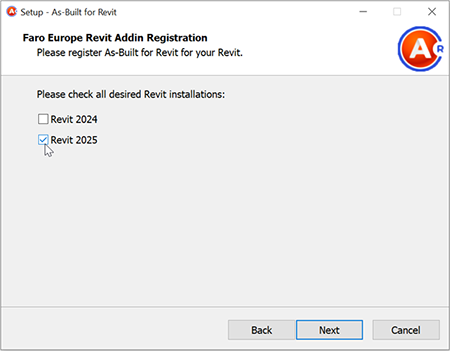
- Optional Software: You will be prompted with the option to install optional software products, (As-Built Modeler). Check the boxes next to the items (if any) you would like to install and click Next.
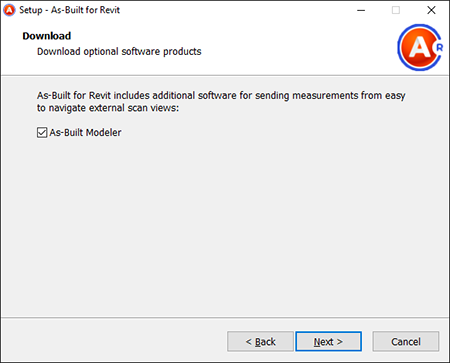
- SendToRevit App: If applicable, you will be prompted with the option to install the SendToRevit App. Check the boxes next to the items (if any) you would like to install and click Next.
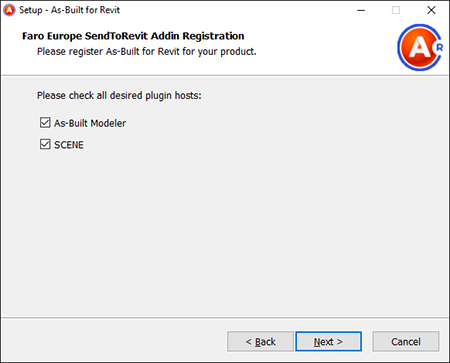
- Register As-Built for Revit: The installer will detect any installations of Autodesk Revit. Be sure the desired Revit installation(s) is checked and then click Next.
- If you turned off anti-virus and firewall software before you started the install process, turn it back on before you use FARO software. If you do not know how to do this, contact your IT department.
- Proceed to License Activation for FARO Software to activate your software.
See Also
Keywords:
upgrade, new release, maintenance release

