Measure From Point to Plane with SCENE
Overview
One of the most common measurements needed in FARO® Scene is to find the distance from some point to a surface or wall. For example, if an apartment complex is redesigning their parking lots they will need to know how far from the building a point on the curb may be.
Details
To create the measurement, you will need to first create the reference plane and point in the scan project. Then create a measurement between the two objects.
Create the Reference Plane
- Right-click a scan.
- In the context menu select View > Planar View
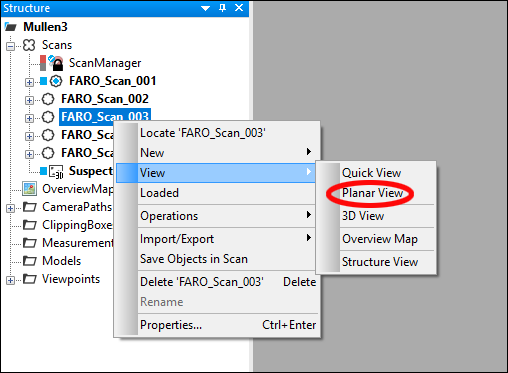
- In the Explore ribbon, click Selection and Select Rectangle from the context menu.

- Click and drag a rectangle on the reference plane to create a selection.
- Right-click the selection.
- Click Create Objects > Plane
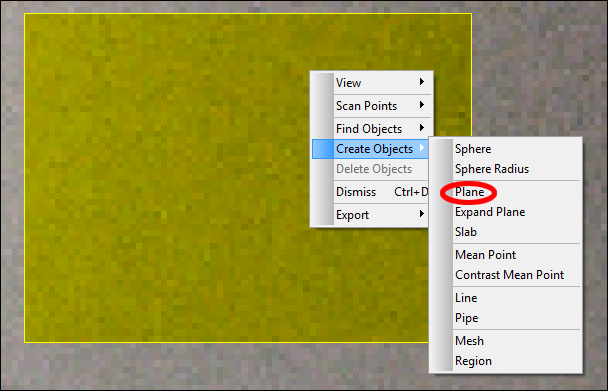
- Click OK in the summary box.

Create the Point
- Right-click a scan.
- In the context menu select View > Planar View
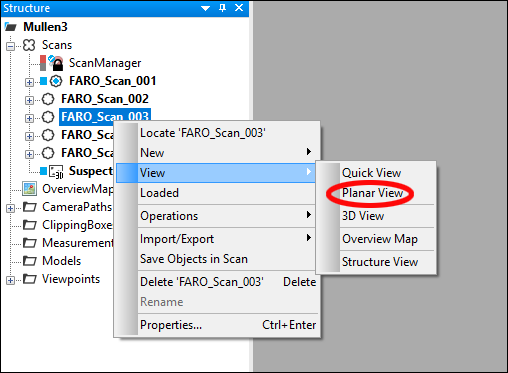
- Click Mark Point in the Explore ribbon, or, if Mark Point is not visible, click Mark Point in the context menu under the mark option.

- Zoom in to the desired scan region and click the desired measurement point.
Note: You can rename the point in the Structure View if desired.
Create a Measurement
- Click Measure Objects in the Measure context menu on the Explore ribbon.
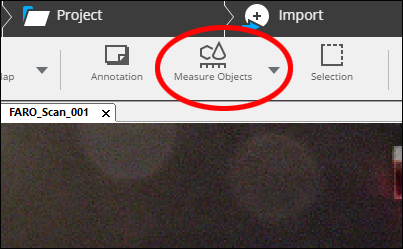
- Click the point and plane in the Structure view.
- The measurement will appear in the scan image and in the Structure view.
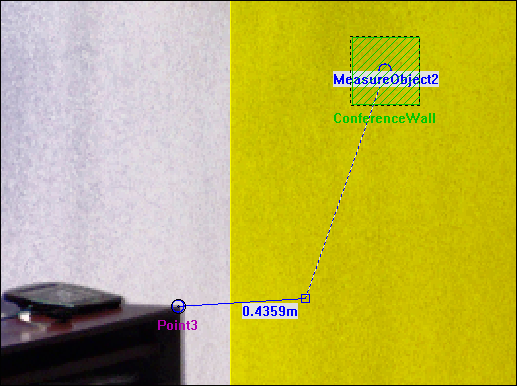
Note: Measurements can be taken between objects in different scans.

