Download and Installation of the FARO LS SDK
Download the SDK
The FARO LS SDK is no longer being developed; the final release was on February 16, 2022. Support is no longer being provided for the FARO LS SDK.
FARO provides the SCENE API and LS Web API to contracted partners which enables application engineers to create custom software to read, write and change SCENE files and to control FARO Focus laser scanners.
The FARO® LS Software Development Kit (SDK) enables software developers to create applications that open SCENE data files in third-party software, such as AutoDesk Recap. This SDK is not intended for creating applications that extend functionality to control the FARO Laser Scanner Focus or read scans into custom or proprietary software. You can request a separate SDK made for extending functionality by contacting FARO Support and signing the required non-disclosure agreement.
Click the link below to download the 64-bit version of the latest FARO LS Software Development Kit (SDK) . If you need an earlier version, click here.
Note: Due to a new revision of FARO FocusS and FocusM scanners, we will introduce a new file format starting in March 2019.
FARO LS SDK versions released prior to 2019.0.0.1457 cannot import scans produced using FARO FocusS and FocusM scanners (revision B, distributed after March 2019) with firmware version 6.4.0 or higher.
| Release Date | Version | |
|---|---|---|
| 16 Feb 2022 | 2021.5.1 |
Installing the SDK
Before using the latest version of the SDK, uninstall any existing installations first.
Uninstall Existing SDK
- Close any applications that may be communicating with the SDK, such as AutoDesk Recap.
- Go to Start > Control Panel > Programs > Programs and Features.
- Browse the list to find the FARO LS x.x.x.x (64bit). If an SDK does not appear in the list, continue to installation.
- Right-click on the SDK name, click Uninstall and follow any additional prompts.
Install the SDK
- Ensure your PC is connected to the Internet and that you have Administrative access.
- Navigate to where you saved the SDK install file. Write down the version number of the file name (x.x.x.x).
- Double-click the file and follow the prompts to begin installation.
- When the installation is complete, click Finish.
Confirm Results
Check that FARO LS x.x.x.x appears with the correct version in the Control Panel.
- Go to Start > Control Panel > Programs > Programs and Features.
- Browse the list to find the FARO LS x.x.x.x and notice that the number in the Version column has changed to be the same number as you wrote down.
Note: The version number listed in the control panel may appear as 7.3.0.1457 instead of 2019.0.1457.
Register DLLs
This procedure details the manual way to register the SDK DLL files. If after doing step 1, you would rather use a .bat file to register the .DLLs for the latest SDK version only, click here to download the .bat file that does steps 2-5. Note: If you do not know how to use a .bat file, follow the manual instructions in this procedure.
- As the Administrator, open the Command Prompt by going to Start > All Programs > Accessories. Right-click on Command Prompt and select Run as administrator.
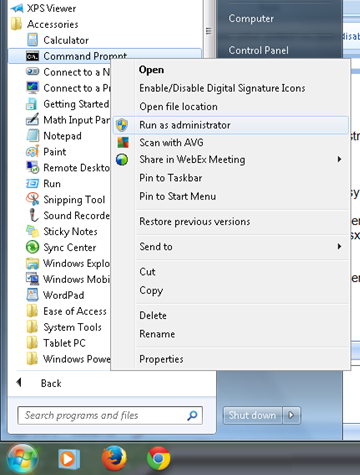
- The Command Prompt window appears. If the prompt does not point to C:\Windows\System32>, navigate to it as follows.
- Type c: and press Enter. If that does not work type cd c:\ and press Enter. One of these will work.
- At the prompt c:\>, type cd windows\system32 and press Enter.
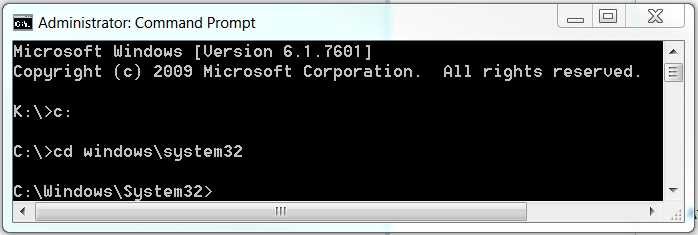
- Highlight and copy this: regsvr32 C:\Windows\winsxs\amd64_faro.ls_1d23f5635ba800ab_1.1.905.1_none_36a3d9b167a7571f\iqopen.dll
- On the title bar of the Command Prompt window, click the icon in the upper-left, scroll to Edit, click Paste, and press Enter.
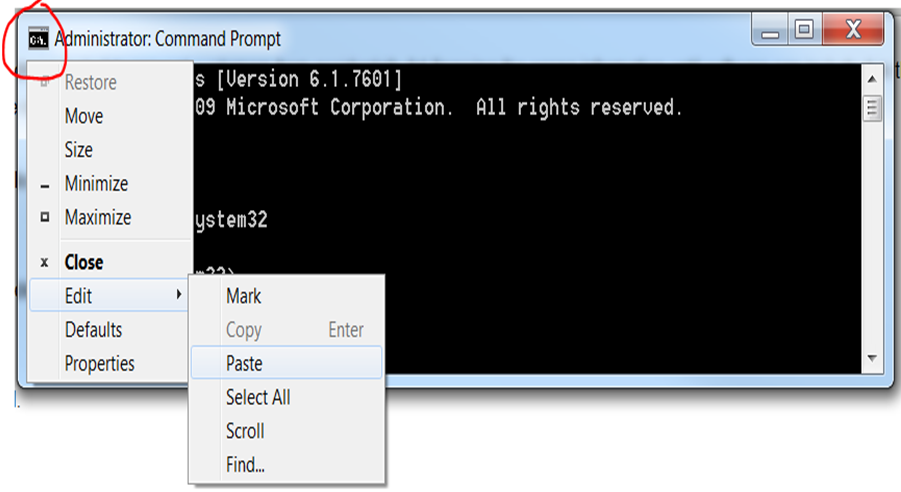
- A dialog box appears indicating the registration was successful.
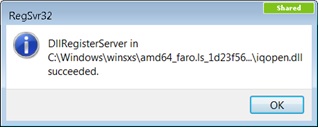
- Go to Confirm Results to continue.
Confirm Results
The only way to make sure the DLLs registered successfully is to open in a native SCENE file (*.fls, *.fws, *.lsproj) in a third-party software such as AutoDesk Recap.
See Also
Keywords
recap, re cap, autodesk, autocad, import, export, dll, dlls, dll's, register, registration

