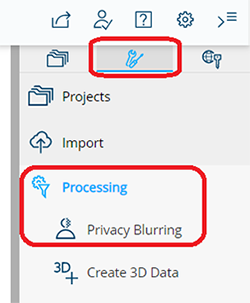The following article address frequently asked questions about FARO Sphere and divided into the following sections:
General Questions about FARO Sphere
Make sure to check your Spam folder, and instruct your IT department to whitelist the following e-mail addresses, and forward you any e-mails that have been filtered out:
• sphere-noreply@faro.com
If you are trying to reset your password, try again afterwards and recheck your Spam folder.
Make sure that you are using the correct username or e-mail address. (You might have multiple e-mail addresses, even within your company.)
If you still cannot log in to Sphere, please try to re-set your password. Select the “Don’t remember your password?” on the Sphere log in page.

We are working hard to ensure access to FARO is secure using a single sign on method with access to your existing content plus access to other FARO applications integrated into the new Sphere platform. Please look for updates from the Academy team over the next few weeks with updates on when and how you can access Academy directly via Sphere. You can still access FARO Academy as you do today via the FARO Web site under Support > Training menu or via a direct link. We also invite you to sign-up for a free base subscription to start. Do not hesitate to contact support or FARO sales for additional details about other subscription options.
Project Synchronization, Exporting and Uploading
To upload captured 3d scan data directly from the field, the FARO Stream mobile app is required. This app is available on the Apple App Store and the Google Play Store. You can find more information here.
After uploading a scan project from the FARO Stream mobile app to Sphere the data is processed in the cloud to generate a SCENE project. This processing includes scan import filters, scan colorization, scan point cloud creation and edge artifact filter. As soon as the processing is finished, the SCENE project is visible in the FARO Sync Agent, if the logged in user has the related permissions.
After the processing of the SCENE project is finished, Sphere will automatically generate a WebShare project out of the SCENE project to allow immediate data sharing with project stakeholders.
This is possible with the free FARO Sync Agent software. A desktop app, which allows the data synchronization of SCENE and As-Built Modeler projects between the desktop and a FARO Sphere workspace. For the download and more information on FARO Sync Agent, see: Download and Installation for FARO Sync Agent
On WebShare you can import a SCENE project that has been uploaded to Sphere via: DataHub > Import SCENE project.

With the release of FARO Sphere, WebShare uses now use the authentication system of the FARO Sphere cloud platform. With this change, the direct log in with a WebShare or Sphere user account in SCENE is no longer supported. To allow a direct connection between SCENE and WebShare, an Application Password is required.
We recommend using the WebShare generator in Sphere and not the direct export of WebShare projects from SCENE. The direct export and upload from SCENE is a feature that is not being developed further.
If you still want to use the export from SCENE, you can try the following:
The most promising approach to save a WebShare Cloud export that fails during the creation of the overview map is to use the “SCENE Overview Map” map type in the export dialog. The process used for its creation is much simpler. The result resembles a clear view map in black-and-white.
There are some other possibilities for increasing the probability of success (best used in conjunction):
- (Re)Generate a project point cloud before the export so that it is used instead of the scan point clouds.
- Restart Windows, start SCENE and immediately begin the export without having any other programs open so that the maximal amount of free memory is available.
- Disable generating the scan layers in the export dialog if you do not need them.
- Use the Standard View in the export dialog instead of Clear View or Gap Filler.
If all of this fails, try the export on another PC. Split the project into smaller sub projects and export them separately.
A Workspace Role with Project Creator permissions is required for uploads from SCENE. You might be uploading to the wrong workspace (= WebShare subdomain). If you have a typo in the subdomain (e.g., "mycmpany" instead of "mycompany"), the "faro" domain will be used as a fallback. Most likely, you do not have any permissions there.
Also make sure that you made the correct choice between websharecloud.com and webshare-america.com. Some customers try to upload without having purchased a FARO Sphere workspace that includes a WebShare Cloud subdomain. This is usually not possible.
It is possible to have a Sphere user account without an owned Sphere workspace. You can sign up for a free FARO Sphere Base workspace at: https://www.farosphere.com.
- A FARO Sphere workspace comes with a unique subdomain for WebShare (that is equal with your workspace name) and storage for the projects. For more information, visit the Sphere product page.
- The administrator of such a workspace can give registered Sphere users access to private projects.
- If you want to upload projects with SCENE, the workspace administrator needs to give you a workspace role with Project Creator permissions. For more information see: User Documentation for FARO Sphere
If you have tried all steps described above and your export, synchronization or upload still fails, proceed as described below. To ensure that FARO Customer Service can help you, it is required that you attach some diagnostic information:
- Ensure that logging is enabled in SCENE.
- If you use the classic UI, switch to the workflow UI first.
- Open Settings through the gear icon on top-right.
- Check the General > Log Files > Enable logging option and close the settings.
- Repeat the operation that failed (export/upload).
- Take a screenshot of the export/upload dialog, so FARO Customer Service can better understand what possibly went wrong.
- Press PrtScrn.
- Open MS Paint or photo software.
- Create a new file.
- Click paste.
- Obtain the relevant log files for the export/upload:
- Copy & paste these folder paths to Windows explorer:
- %temp%\SCENELogs\SCENE_Logs_WebShare_Cloud_Export
- %temp%\SCENELogs\SCENE_Logs_WebShare_Cloud_Upload
- The placeholder %temp% will be automatically replaced in the Windows explorer address bar.
- The expanded folder paths then look like this (where JohnDoe is your Windows username):
- C:\Users\JohnDoe\AppData\Local\Temp\SCENELogs\SCENE_Logs_WebShare_Cloud_Export
- C:\Users\JohnDoe\AppData\Local\Temp\SCENELogs\SCENE_Logs_WebShare_Cloud_Upload
- In these folders, you can find the relevant log files by the timestamp included in the filename, as well as the project URL identifier.
- The log file is e.g., named ExampleProject_2019-09-12_11-23-33.log (your filename will similar).
- Contact FARO Customer Service, and attach both the screenshot and the relevant log files.
- Alternatively, users can also “Submit a Case” via the Sphere user interface or via the Knowledge Base link at the top right of the page. Both links take you to the same Submit Case web page. Be sure to select “Webshare” or the “Sphere” product in the drop down field to facilitate the reported issue(s).
Contract / Subscription Model
All legal documents can be found on this page:
Terms of Service: https://www.farosphere.com/home/legal/terms-of-service
Users can also access these documents via any Sphere page by selecting the “Help” icon on the top right corner of the Sphere banner (the “?” icon is the “Help” menu). Select the “Terms of Service/Privacy Policy” selection from the drop-down menu.
Choose your language in the header bar. if a legal document is available in translated form, the translation will be shown.
Definitions:
- Terms of Service - Defines the agreement between FARO and all registered end users of Sphere. Each user must once accept the latest version of the Terms of Service on login.
- Data Processing Agreement - Informs you how we process your personal data as a user.
- FARO Privacy Policy - States further details regarding data protection at FARO, e.g., storage periods or where to lodge a complaint.
- Cookie Policy - Defines which browser cookies Sphere sets, and for which purpose they are used.
The Sphere SLA is available upon request. Users will not be able to find the SLA as part of the legal documents listed above. Please contact your FARO Account Manager, Inside Sales representative to request the SLA.
FARO Sphere is based on a subscription model. The “FARO Sphere Base Subscription” is free to all users that successfully complete the registration process and create a workspace. The two paid tiers of Sphere are the “Professional” and “Enterprise” subscriptions. Each of the paid tiers have their own data storage and maximum number of users capacity. Please contact your Account Manager or Internal Sales representation for a quote and specific payment terms. There is an annual fee at the beginning for the first 12 months, and then another fee every 12 months, until the subscription is canceled explicitly. For more details, see the FARO Sphere Fees and Payment Terms section of the Terms of Service document.
Yes, WebShare Cloud is now part of FARO Sphere. Your WebShare user account email address was automatically migrated to a Sphere user account. Only a password reset is required to log in to FARO Sphere. For more information, see: Setting up a Sphere Account For Webshare Cloud Users
All WebShare domains to which you had already access are now available as Workspaces on FARO Sphere.
Compliance
Within Sphere Professional and Enterprise packages, users are able to leverage Artificial Intelligence and Machine Learning to automate time-consuming and repetitive tasks. Privacy Blurring allows everyone who needs to share captured 3D data, to comply automatically with regulatory privacy requirements through the use of AI to automatically detect faces and car plates and blur them by default. This service is not available under a Sphere Base Subscription.
To blur privacy information from your project, simply open the project in Sphere WebShare, click on the Workbench icon and start the Privacy Blurring command under Processing. Depending on the size of your project and the tasks running in parallel the time to completion varies. You will receive an email notification, once the process is successfully completed.
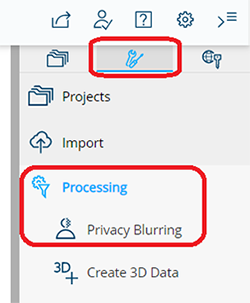
Security & Authentication
Role-based access control to actions:
Each user can be assigned roles to control which actions are permitted. This is separated in Workspace Roles that controls the permissions on a workspace (e.g. invite other users, create projects, manage roles) and Project Roles that control the permission on a single project or collection of project (e.g. only viewing permissions, project editing permission). For more information see: User Documentation for FARO Sphere
FARO Sphere adheres to best practice credential processing; FARO does not store the raw password and they cannot be retrieved by the support team. All passwords must have a length of at least 14 characters and contain at least one number, one lowercase letter, and one uppercase letter. As a security measure, a user can only change his/her password with an email validation process. This means that the user must have access to his/her inbox. After too many failed logins, an account may be locked out and require a FARO Support ticket to re-enable the login.
Yes, FARO Sphere supports MFA using one-time passwords (e.g. with the Google Authenticator app). For best security, we recommend all Sphere users to enable MFA on their account settings page.
Yes, the FARO Sphere Enterprise package supports SSO. For more details, please read this article.
During the activation process of your Sphere workspace, you can choose between a server in the EU (Ireland) or US (Northern Virginia).
Yes, we store all customer data (including scan/project data and personal data) encrypted, currently using AES-256 encryption.
Yes, all data transfer over the public internet is encrypted using the TLS 1.2 protocol. You can verify the security level of FARO Sphere e.g., using the external website Qualys SSL Labs.