Firmware Download and Installation Instructions for the Quantum FaroArm/ScanArm and Gage
Overview
Note: When your FaroArm is serviced, the latest firmware is installed. Service updates may also require downloading the latest driver. So, plan to download and install the driver BEFORE you use this device.
WARNINGS:
- The firmware provided below is compatible only with the FaroArm and Gage models listed at the top of this article. It is not compatible with Legacy Gage or other FaroArm models.
- Downloading firmware from a source other than explicitly provided by FARO may void your warranty and cause damage to your FaroArm.
What is New
Who Needs This Upgrade
If your FaroArm was serviced by FARO after Feb 2024, the latest firmware was installed by the service technician. Check the firmware version number to be sure you have the latest.
Installation Instructions
- Make sure the FaroArm's battery is fully charged and that the power supply is plugged into an electrical power socket. Do the same for the computer you use to run the installation file. This way, if there is a power outage the update will not be interrupted.
- Attach the FaroArm to the computer using a USB cable.
- Turn on the FaroArm and the computer. Make sure that all applications are closed and nothing is communicating with the FaroArm.
- Click the link below to download the latest firmware file to your PC.
- Unzip the file to an empty folder.
- Run the firmware installation .exe file. Do not turn off the FaroArm while the this is running.
- When the update is complete, check the firmware version number to confirm the firmware has been updated. There are two ways to do this.
- Check using the FaroArm Manager—Requires the USB FaroArm driver version 6.0.0.63 or later be installed on the computer running the firmware installation file and does not require a license.
- Check using Measure 10—Requires CAM2 Measure 10 be installed and licensed on the computer running the firmware installation file.
Check the Firmware Version Number Using the FaroArm Manager
- From the Microsoft Windows Start icon, click All Apps or All Programs > FARO > FaroArm Manager. The FaroArm Manager main window appears.
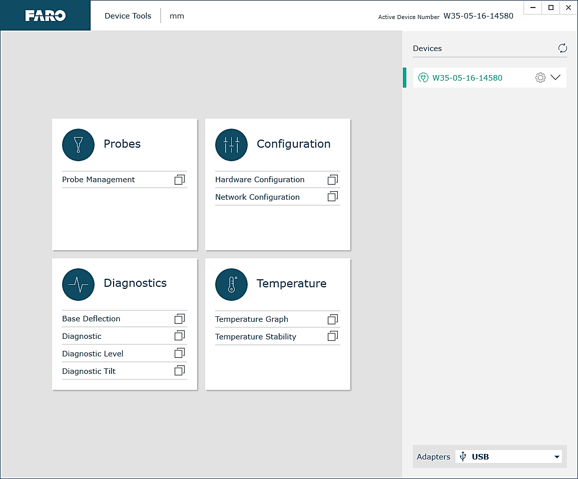
- In the Configuration panel, click Hardware Configuration. The Hardware Configuration window appears.
- In the top panel, check that the Firmware Version number is 820.14.
If not, repeat the installation instructions.
Your FaroArm is ready to use.
Check the Firmware Version Using Measure 10.7.6 and Later
- From the Microsoft Windows Start icon, click All Apps or All Programs > FARO > CAM2 Measure 10.
- From the main menu, click Devices > Device Control Panel (in some versions called Hardware Configuration). The Device Control Panel appears.
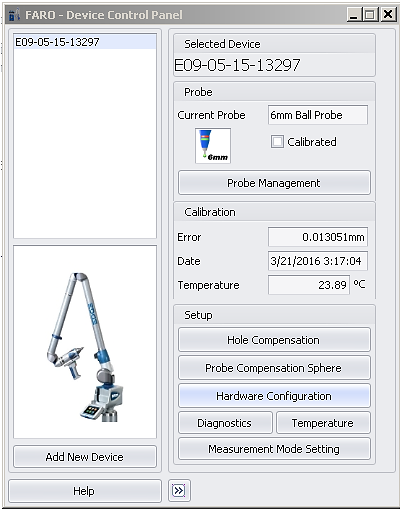
- Click Hardware Configuration. The Hardware Configuration window appears.
- In the top panel, check that the Firmware Version number is 820.14.
If not, repeat the installation instructions.
See Also
- USB Driver for the FaroArm, ScanArm, and Gage
- Firmware Download for the Laser Line Probe (LLP)
- FaroArm Manager Introduction and General Instructions
- User Manual for the Quantum Series FaroArm and ScanArm
Keywords
reinstalling, reinstall, re-install, updating, update, download, latest firmware, current firmware, newest firmware, new firmware, what's new

