Connect Focus Laser Scanner to ScanPlan using iPhone Hotspot Network
Overview
If your ScanPlan does not have internal Wi-Fi, you can connect the FARO® Focus Laser Scanner to the ScanPlan using your iPhone Hotspot Network. Note: You will need ScanPlan firmware version 3.5.0.21 or later.
Details
- Turn on the Hotspot in your iPhone by going to Settings > Personal Hotspot and toggling Personal Hotspot to turn it on (1).
- Connect the iPhone to ScanPlan using the USB adapter.
- From the initial screen of the FARO Focus Laser Scanner, go to Manage > General Settings > WLAN.
- If the WLAN is on, switch it off.
- In Mode, make sure WLAN is selected.
- Select Network Name and select the network with same name as your iPhone (2).
- In the field Encryption Key, type the hotspot Wi-Fi password (3).
- Make sure that Security, is set to WPA/WPA2PSK.
- Enable the WLAN in Status. The connection is successful, when an IP is showed in IP address. Note: The ScanPlan will detect the FARO Focus Laser Scanner automatically, but it may take up to a minute to do so.
- From the initial screen go to Manage > General Settings and in the bottom of the page you will find the toggle Remote Access to Scans.
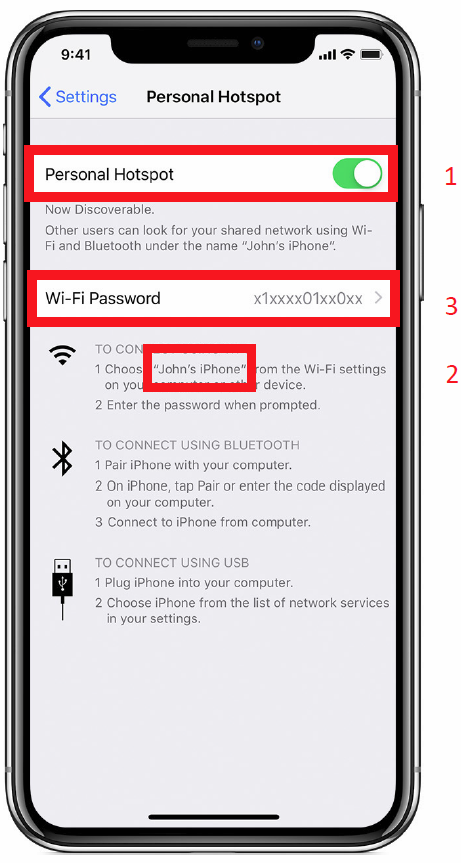
Supported Scanners
FocusS versions, 70, 150, 350, 70A, 150A, 350A
FocusM 70 with firmware 6.4.0 or later.
Note: Make sure that your Laser Scanner is using firmware revision 6.4.1474 or later. To check the firmware revision of the scanner, select Manage > General Settings > Scanner Details > Firmware Revision.

