Measure a Suspect's Height Using an Image
Overview
You can measure objects in an image, such as a suspect's height, by importing the image into SCENE and registering it with a scan project.
Importing an Image
- Drag the image from its folder onto the SCENE workspace.
- Make sure Virtual scan that may be fitted to the 3D world is checked in the dialog box.

- Click OK.
Note: If the image is rotated incorrectly, you will have to adjust the image's orientation.
Create a Reference Plane
- Right-click the scan that corresponds to the picture, and click View > Planar View.

- In the Explore ribbon, click Selection and Select Rectangle from the context menu.

- Click and drag a rectangle on the floor of the scan at the same elevation as the subject's foot.
- Right-click the selection.
- Click Create Objects > Plane
- Click OK in the summary box.
Associating the Image
- Right-click the image in the Structure view and click Operations > Registration > Place in 3D.
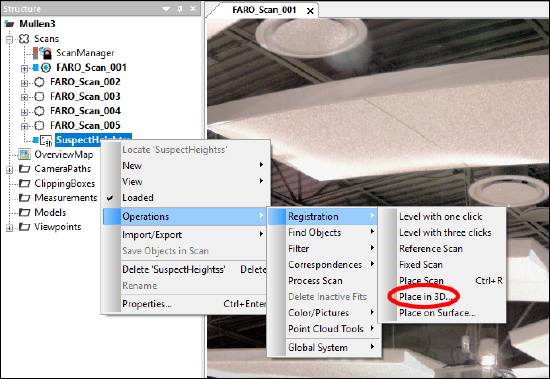
- A dialog box will appear where you must provide information for the software to solve the picture’s placement.
- In the Structure view, click the reference plane you created earlier.
- Click the Use Selection button in the Ground Plane row of the dialog box.
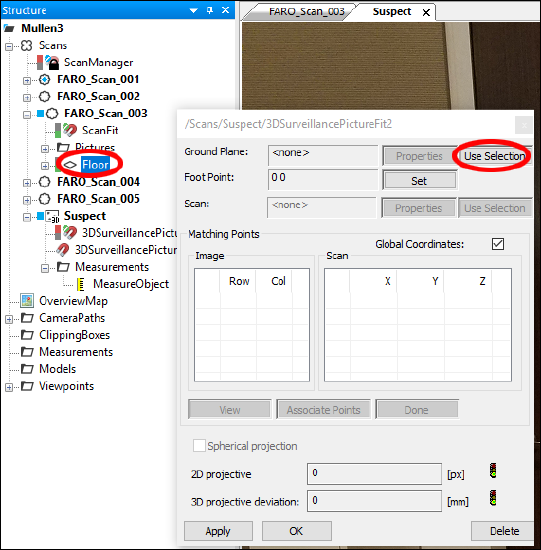
- Click the Set button in the Foot Point row.

- This will open the imported image. Locate the suspect’s foot by using the scroll bars around the image to pan and the wheel mouse to zoom in and out. Click a point near the bottom of the suspect’s foot.

- Click the Associate Points button. If it is not available, click Done or Apply, and click OK in the error box that appears.

- Click the Associate Points button.
- Adjust the split screen to see the scan and image side by side. Select at least six corresponding points between the scan and the image (more is better).
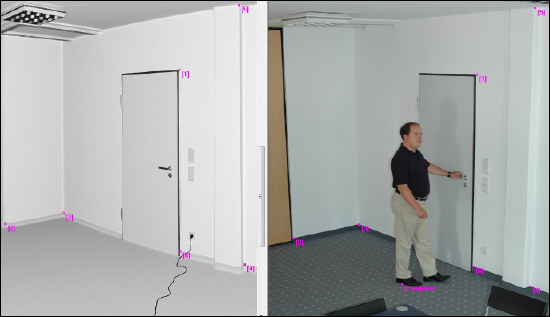
- Click OK.
Measuring an Object
- If the image is not already open, right-click the image in the Structure view, and click View > 3D View.
- Click Measure Points
 in the Explore ribbon.
in the Explore ribbon. - Select a point on the top of the suspect’s head.
- Double-click a point on the floor.

Suspect Height Analysis
In this 7-minute video, FARO employee talks about Suspect Height Analysis, and demonstrates how it works within SCENE.
Cannot view the video? Click here to download this video.

