Download, Installation, and Troubleshooting for FARO InTouch
Overview
FARO® InTouch is a software distribution and management application which streamlines the downloading, installation, updating and execution of FARO software. With the auto-update option is enable, users can now benefit from always having the latest version installed, without the hassle of manually downloading and installing every time a new version is released. To reduce icon clutter on the desktop, InTouch allows individual FARO software applications to be launched directly from the InTouch UI.
Before downloading and installing InTouch, make sure you comply with the following System Requirements.
| Download FARO InTouch | Release Notes |
Installing and Running InTouch
- Run the downloaded InTouch installer.
- InTouch can also be install via a silent installation. For more information see Silent Installation of FARO Software.
- Follow the onscreen prompts to install.
- The installation process will begin. The time taken will depend upon network speed and prerequisites that require installing.
- Once complete the user can choose to enable:
- Auto Updates (recommended). With Auto Updates enabled, InTouch will manage the update process, and provide notifications when an application has been updated without any intervention from the user.
- Launch InTouch
- Click Finish.
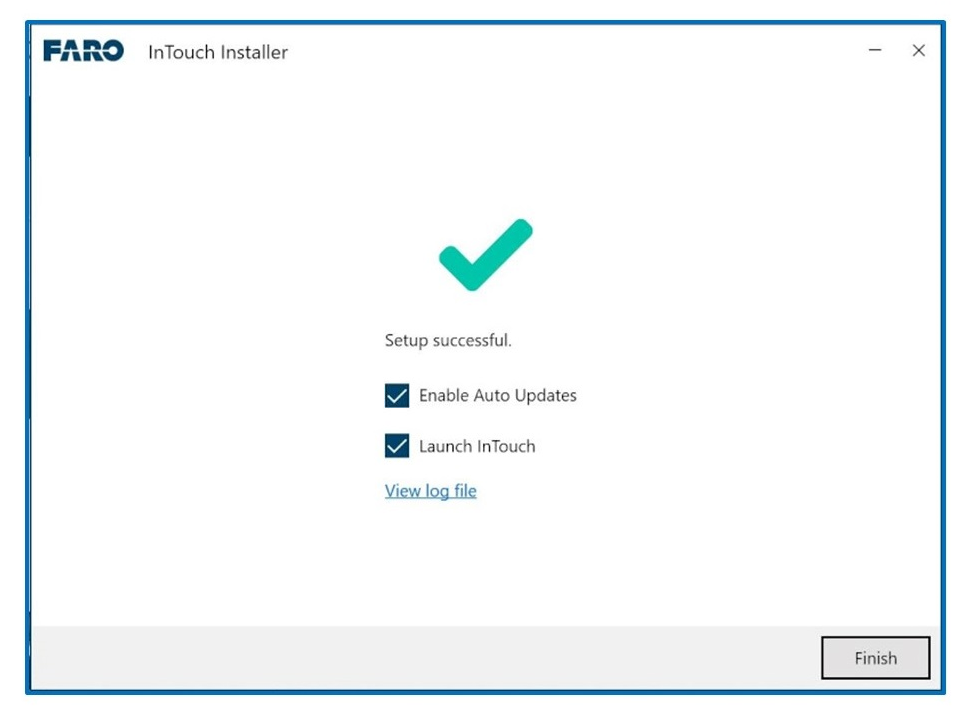
- InTouch will display both installed and available applications. To install an application simply click Install from the tile drop-down. It is possible to install several apps at the same time.

- Once installed, applications can be launched from within InTouch by clicking Run from the tile drop-down.
- Via the drop-down of each app there is also the option to repair the application. This will perform a reinstallation of the app, making sure it is properly installed.
Other Controls
 |
Search for an App by name. |
 |
Manually synchronize licensing information. This button may be used if you are expecting to see a new version for a given FARO product. |
Settings - Disable/Enable the Auto-Updates of apps and Update Notifications. |
Help - Provides the Service Status, Help Information, and the InTouch Version |
Repairing InTouch
To repair the InTouch installation, download and run the latest InTouch installer and choose the option to Repair.

Closing and Uninstalling InTouch
Closing the InTouch application window only minimizes it, the application will remain running in the background. The InTouch application can only be shut down via the Windows taskbar. Right-click on the InTouch icon and choose Quit.

To Uninstall InTouch, run the InTouch installer and choose the option to Uninstall. This will uninstall InTouch and all the FARO applications that were installed through it.

Troubleshooting
If the information provided in this section does not correct the issue, please contact FARO Support.
Troubleshooting InTouch Setup
- Make sure you are using the latest version of the InTouch installer. You can update to the latest version by running the latest installer and choosing the option “Update”.
- Confirm that your computer complies with the system requirements listed at the top of this article.
Troubleshooting the InTouch App
- Confirm that your computer complies with the system requirements listed at the top of this article.
- Verify you are using the latest version of InTouch. You can update to the latest version by clicking on the Update button on the InTouch tile or by running the latest installer and choosing the option to Update.
- InTouch version 1.2.24 or earlier cannot be updated using the InTouch app. To update these older versions, download the latest InTouch installer from the link provided above. Once downloaded, run the installer and choose the Update option.
- If the latest version is already installed, please repair the InTouch installation by running the latest InTouch installer and choosing the option to Repair.
The Help Panel of InTouch can help identify if a problem has been detected, as highlighted by the Help Panel icon![]()
A summary of the common causes and solutions related to InTouch Service Status are listed below:
| Problem | Cause | Solution |
|---|---|---|
Remote Server Unavailable: |
|
|
Local InTouch Service Unavailable: |
|
|
Mosquitto MQTT Service is Unavailable: |
|
|
InTouch Errors
- InTouch cannot load any apps
Some people occasionally reported that InTouch cannot load any apps, even though all the services are running:

In this situation please follow these steps:
- Go to the hidden icons in the tray-bar, right click on the InTouch icon, and choose the option to Quit Intouch.
- Run the latest InTouch installer (can be downloaded from here), and choose the option to "Repair".
- If that doesn’t work, quit the “Repair”, run the installer again and choose the option to uninstall.
- After that, run the installer again to do a fresh installation
