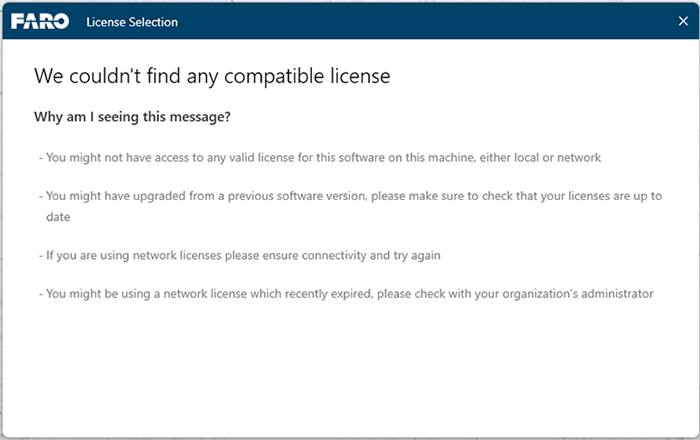Release Notes for FARO Licensing Manager
Overview
This article lists the Release Notes for each version of the FARO Licensing Manager. The current version release notes are displayed at the top of the article. Previous revisions (if available) are contained in expanding sections below.
Navigating this article:
- Use the Table of Contents block in the upper right hand of this article to jump to a release
- You can expand a version section by clicking the + button
- To search all versions, click the Expand All Versions button and then use the Ctrl+f search feature in your browser. Sections must be “expanded” to be searched
FARO Licensing Manager Release Notes – Version 2.1.112
HASP Driver version: 10.12
Fixed Issues:
- For long local machine names, the Licensing Manager wasn’t showing the full name on the Network Configuration tab. Plus, in this situation, the options to update the license online or offline were disabled. This problem has been fixed with the present release
- Code signing for the licensing manager has been updated
FARO Licensing Manager Release Notes – Version 2.1.99
Fixed Issues:
- The Licensing manager was not showing the license product(s) name(s) on dongles

With version 2.1.99 of the Licensing Manager, this problem has been fixed. To see the product name displayed correctly, the user should update the Licensing Manager to this version, using the Intouch app or the update option of the installer.
FARO Licensing Manager Release Notes – Version 2.1.97
What’s new:
- Each license listed on the Licensing Manager now has a button that redirects to the Web Portal License Information page. With that, the user can more easily find detailed information about the license
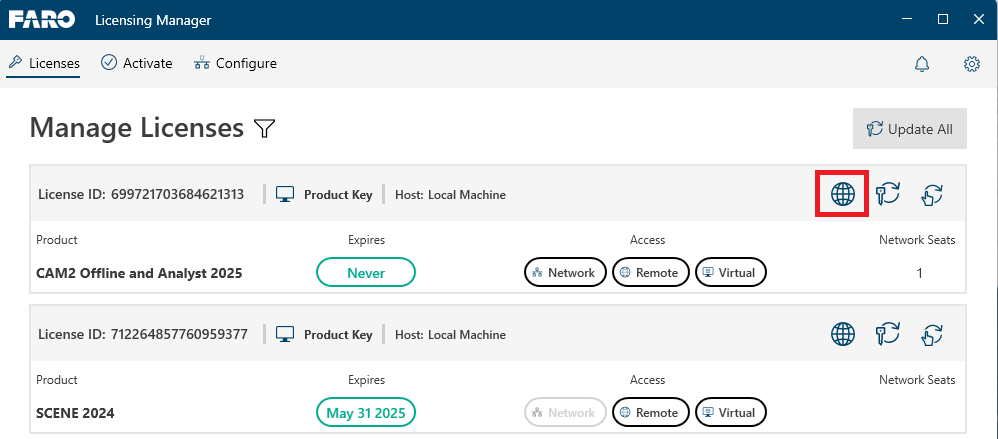
- The “My selected licenses” screen was showing the software names for which the license has been selected in a very confusing way. That has been simplified and is now more perceptible to the user, which license has been selected for which product
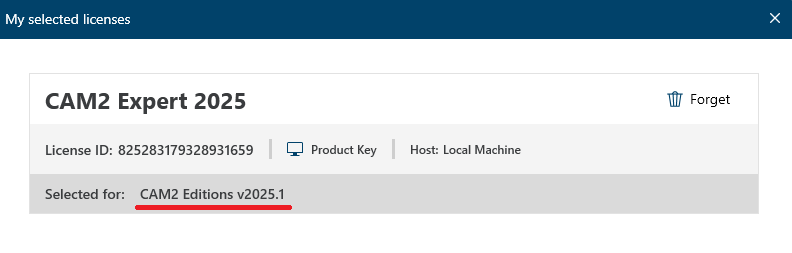
- The “Transferable” option on the Licensing Manager filter shouldn’t be displayed, so it has been removed
Fixed Issues:
- License Selection screen was showing duplicated entries
- The Licensing Manager wasn’t sorting the list of licenses available correctly. That has been fixed. The sort is done by License ID, but if a dongle is plugged in, it appears listed first
FARO Licensing Manager Release Notes – Version 2.1.82
What’s new:
- Licensing Manager updated to Sentinel LDK 10.12
- Changed the location of support data for licensing. The new location is C:\ProgramData\FARO Technologies\Logs
Fixed Issues:
- License Selection screen takes too long to open when there is no internet connection. This issue was found internally and has been fixed in the present version
- Licensing Selection screen shows an infinite loading. Sometimes the licensing selection screen wouldn’t load the available licenses, instead, it would display an infinite loading. The problem has been fixed
- When the support file reaches 100MB limit no more information is written. This limitation has been overcome in the present version and the support data continues to be written in another document
FARO Licensing Manager Release Notes – Version 2.1.67
What’s new:
-
Licensing Manager updated to Sentinel LDK 10.11
FARO Licensing Manager Release Notes – Version 2.1.63
Fixed Issues:
-
Fixed strings in the German language
-
The Licensing Manager didn’t start if HTTP(S)_PROXY environment variables were set. This problem was reported on a customer’s computer, but the problem has been fixed with version 2.1.63 of the licensing manager/service and licensing client
FARO Licensing Manager Release Notes – Version 2.1.45
What’s new:
- A Product Key with spaces is now accepted by the Licensing Manager. When trying to activate a Product key on the licensing manager, sometimes an extra space was included as a result of copy-paste. This would make the key invalid for activation. In this new version any space introduced is excluded and the key can be successfully activated.
Fixed Issues:
- Licensing Manager Stuck on Loading Screen - On launch of the Licensing Manager application, the user was sometimes stuck on an endless "loading" screen most probably because the Sentinel Admin Control Center had been password protected.

In this new version, the endless loading screen has been fixed and the Licensing Manager works properly, with the following reservations:- The “Configuration” window reflects the password-protected state. The user must follow the on-screen instructions to remove the password and be able to use this page to configure the sharing of network licenses.

- On the “Licenses” screen, for network licenses, the number of seats will not be displayed (until the password protection is removed).
- The “Configuration” window reflects the password-protected state. The user must follow the on-screen instructions to remove the password and be able to use this page to configure the sharing of network licenses.
FARO Licensing Manager Release Notes – Version 2.1.31
Fixed Issues:
- HASP session shouldn't expire while the license is in use - some As-Built Customers noticed that the license selection screen prompted quite often while they were using the software. That problem has been fixed.
- Some strings on the Licensing Manager were not translated - In this version those strings have been translated into the supported languages.
FARO Licensing Manager Release Notes – Version 2.1.29
What’s new:
- Settings panel on the Licensing Manager - Forget my license selection - The “Remember my choice” option of the License Selection Screen allows customers to select and save the license they want to use to run FARO software. The licensing manager has now a settings panel, with a button to see “My selected licenses”.
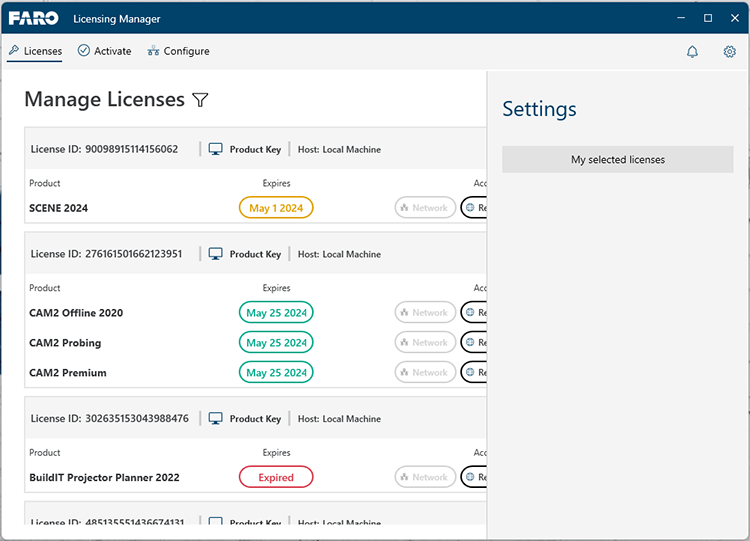
Clicking on the button opens the “My Selected Licenses” screen, which allows customers to delete the saved license selection for a given software product.
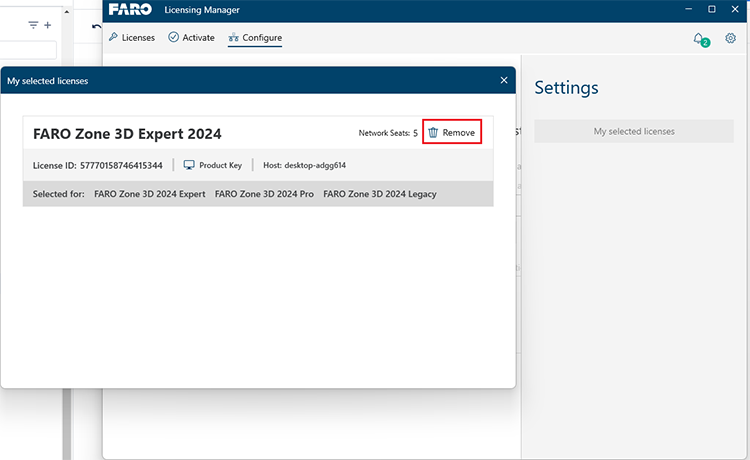
- Scroll bar added to the Licensing Manager Offline activation - In some languages the content of the offline activation page was not being displayed as expected. This has been improved by adding a scroll bar to the page.
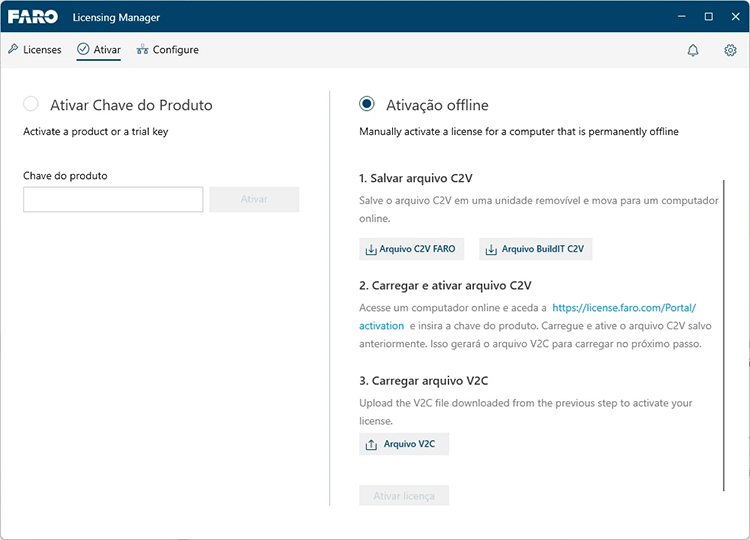
- Read notifications don’t count for the notifications’ icon color - In the Licensing Manager a new notification may change the color of the notification’s icon (displayed on the top right corner of the application). If a customer opens a notification, that notification has been read and therefore it doesn’t count anymore for the notifications' icon color.
FARO Licensing Manager Release Notes – Version 2.1.16
Fixed Issues:
- Wrong product logged in for FARO Zone 3D 2024 Expert - If a customer had a FARO Zone 3D 2024 Expert license when opening the software we would only get FARO Zone 3D 2024. This problem is now fixed.
FARO Licensing Manager Release Notes – Version 2.1.15
What’s new:
- New HASP version - With this release of the Licensing Manager, the version of the HASP driver installed is 9.14 and the vendor libraries are 9.13.
- .NET update - The version of .NET has been updated to 8.0 (version 8.0.3).
- License Selection Screen - The readability of the License Selection screen has been improved, providing clearer information to the end user:
E.g. As-Built AutoCAD:
- When a customer runs As-Built AutoCAD, the licensing selection screen will be displayed.
- The License Selection screen will not be displayed if there is only one valid license. In this case, the licensing client will log in automatically on that license.
- If the License Selection screen opens, it will start loading the available licenses:
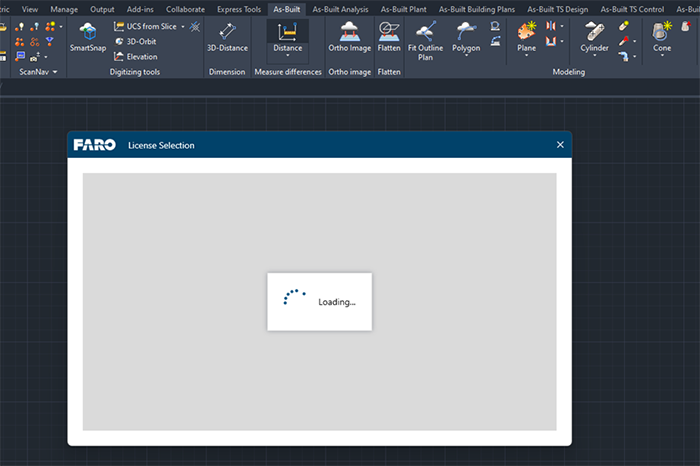
- The License Selection screen will:
- Show valid licenses for that product (if there are more than 1 available)
- Show valid licenses for that product that expired, with the option to update
- Show as disabled the option to update expired licenses if the network license is hosted on another machine
- Not show licenses for older versions of a given product
- Not show expired trial licenses
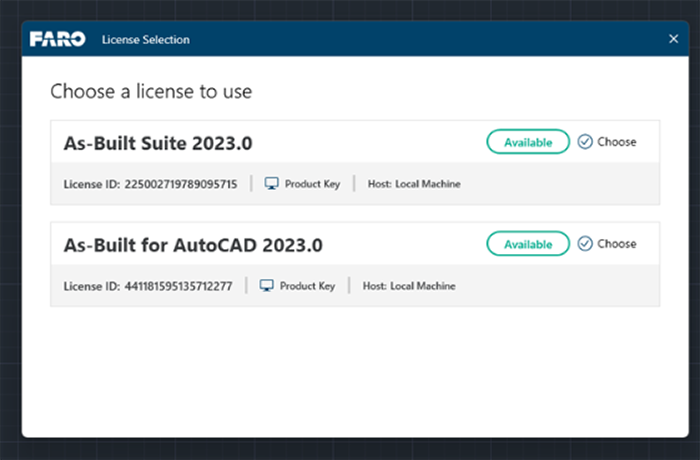
- “Remember my choice” option. By clicking on this option the user won’t need to select the license every time he runs the software, as long as the selected license remains available. If the selected license is not available (e.g. license expired, license in use, unavailable network license, etc.) the user will be prompted again with the license selection screen to choose which license to use.
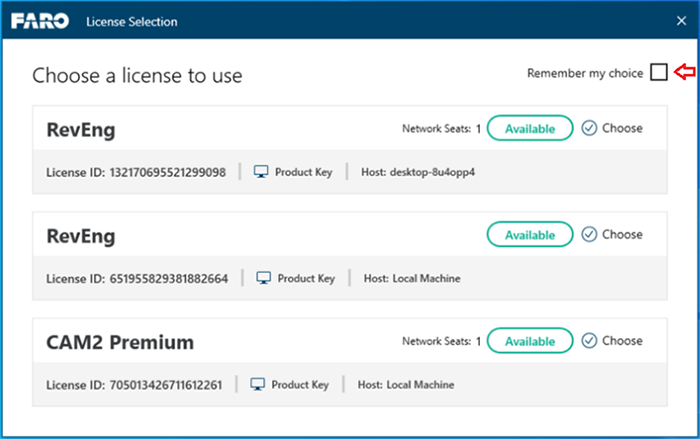
- On the other hand, if there are no licenses available, this screen will be displayed: